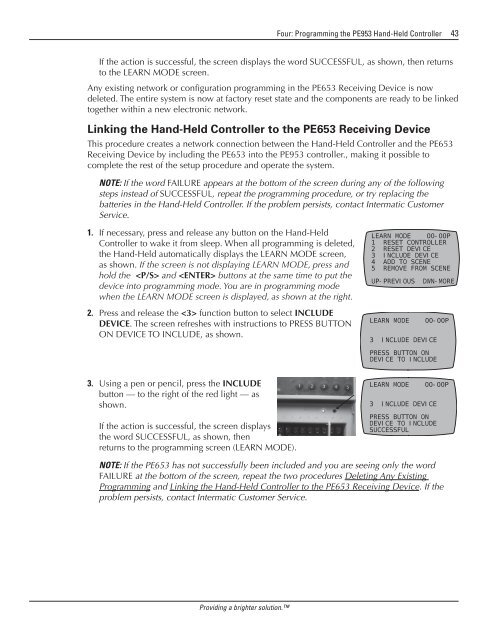Owner's Manual - Smarthome
Owner's Manual - Smarthome
Owner's Manual - Smarthome
You also want an ePaper? Increase the reach of your titles
YUMPU automatically turns print PDFs into web optimized ePapers that Google loves.
Four: Programming the PE953 Hand-Held Controller 43<br />
If the action is successful, the screen displays the word SUCCESSFUL, as shown, then returns<br />
to the LEARN MODE screen.<br />
Any existing network or configuration programming in the PE653 Receiving Device is now<br />
deleted. The entire system is now at factory reset state and the components are ready to be linked<br />
together within a new electronic network.<br />
Linking the Hand-Held Controller to the PE653 Receiving Device<br />
This procedure creates a network connection between the Hand-Held Controller and the PE653<br />
Receiving Device by including the PE653 into the PE953 controller., making it possible to<br />
complete the rest of the setup procedure and operate the system.<br />
NOTE: If the word FAILURE appears at the bottom of the screen during any of the following<br />
steps instead of SUCCESSFUL, repeat the programming procedure, or try replacing the<br />
batteries in the Hand-Held Controller. If the problem persists, contact Intermatic Customer<br />
Service.<br />
1. If necessary, press and release any button on the Hand-Held<br />
Controller to wake it from sleep. When all programming is deleted,<br />
the Hand-Held automatically displays the LEARN MODE screen,<br />
as shown. If the screen is not displaying LEARN MODE, press and<br />
hold the and buttons at the same time to put the<br />
device into programming mode. You are in programming mode<br />
when the LEARN MODE screen is displayed, as shown at the right.<br />
2. Press and release the function button to select INCLUDE<br />
DEVICE. The screen refreshes with instructions to PRESS BUTTON<br />
ON DEVICE TO INCLUDE, as shown.<br />
LEARN MODE 00-00P<br />
1 RESET CONTROLLER<br />
2 RESET DEVICE<br />
3 INCLUDE DEVICE<br />
4 ADD TO SCENE<br />
5 REMOVE FROM SCENE<br />
UP-PREVIOUS DWN-MORE<br />
LEARN MODE 00-00P<br />
3 INCLUDE DEVICE<br />
PRESS BUTTON ON<br />
DEVICE TO INCLUDE<br />
3. Using a pen or pencil, press the INCLUDE<br />
button — to the right of the red light — as<br />
shown.<br />
If the action is successful, the screen displays<br />
the word SUCCESSFUL, as shown, then<br />
returns to the programming screen (LEARN MODE).<br />
LEARN MODE 00-00P<br />
3 INCLUDE DEVICE<br />
PRESS BUTTON ON<br />
DEVICE TO INCLUDE<br />
SUCCESSFUL<br />
NOTE: If the PE653 has not successfully been included and you are seeing only the word<br />
FAILURE at the bottom of the screen, repeat the two procedures Deleting Any Existing<br />
Programming and Linking the Hand-Held Controller to the PE653 Receiving Device. If the<br />
problem persists, contact Intermatic Customer Service.<br />
Providing a brighter solution.