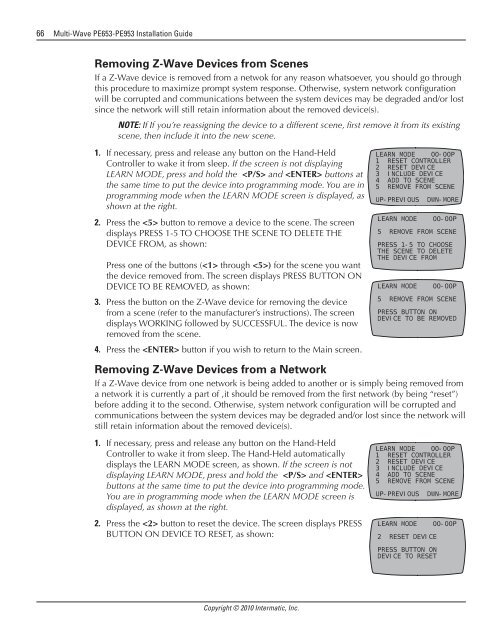Owner's Manual - Smarthome
Owner's Manual - Smarthome
Owner's Manual - Smarthome
Create successful ePaper yourself
Turn your PDF publications into a flip-book with our unique Google optimized e-Paper software.
66 Multi-Wave PE653-PE953 Installation Guide<br />
Removing Z-Wave Devices from Scenes<br />
If a Z-Wave device is removed from a netwok for any reason whatsoever, you should go through<br />
this procedure to maximize prompt system response. Otherwise, system network configuration<br />
will be corrupted and communications between the system devices may be degraded and/or lost<br />
since the network will still retain information about the removed device(s).<br />
NOTE: If If you’re reassigning the device to a different scene, first remove it from its existing<br />
scene, then include it into the new scene.<br />
1. If necessary, press and release any button on the Hand-Held<br />
Controller to wake it from sleep. If the screen is not displaying<br />
LEARN MODE, press and hold the and buttons at<br />
the same time to put the device into programming mode. You are in<br />
programming mode when the LEARN MODE screen is displayed, as<br />
shown at the right.<br />
2. Press the button to remove a device to the scene. The screen<br />
displays PRESS 1-5 TO CHOOSE THE SCENE TO DELETE THE<br />
DEVICE FROM, as shown:<br />
Press one of the buttons ( through ) for the scene you want<br />
the device removed from. The screen displays PRESS BUTTON ON<br />
DEVICE TO BE REMOVED, as shown:<br />
3. Press the button on the Z-Wave device for removing the device<br />
from a scene (refer to the manufacturer’s instructions). The screen<br />
displays WORKING followed by SUCCESSFUL. The device is now<br />
removed from the scene.<br />
4. Press the button if you wish to return to the Main screen.<br />
LEARN MODE 00-00P<br />
1 RESET CONTROLLER<br />
2 RESET DEVICE<br />
3 INCLUDE DEVICE<br />
4 ADD TO SCENE<br />
5 REMOVE FROM SCENE<br />
UP-PREVIOUS DWN-MORE<br />
LEARN MODE 00-00P<br />
5 REMOVE FROM SCENE<br />
PRESS 1-5 TO CHOOSE<br />
THE SCENE TO DELETE<br />
THE DEVICE FROM<br />
LEARN MODE 00-00P<br />
5 REMOVE FROM SCENE<br />
PRESS BUTTON ON<br />
DEVICE TO BE REMOVED<br />
Removing Z-Wave Devices from a Network<br />
If a Z-Wave device from one network is being added to another or is simply being removed from<br />
a network it is currently a part of ,it should be removed from the first network (by being “reset”)<br />
before adding it to the second. Otherwise, system network configuration will be corrupted and<br />
communications between the system devices may be degraded and/or lost since the network will<br />
still retain information about the removed device(s).<br />
1. If necessary, press and release any button on the Hand-Held<br />
Controller to wake it from sleep. The Hand-Held automatically<br />
displays the LEARN MODE screen, as shown. If the screen is not<br />
displaying LEARN MODE, press and hold the and <br />
buttons at the same time to put the device into programming mode.<br />
You are in programming mode when the LEARN MODE screen is<br />
displayed, as shown at the right.<br />
2. Press the button to reset the device. The screen displays PRESS<br />
BUTTON ON DEVICE TO RESET, as shown:<br />
LEARN MODE 00-00P<br />
1 RESET CONTROLLER<br />
2 RESET DEVICE<br />
3 INCLUDE DEVICE<br />
4 ADD TO SCENE<br />
5 REMOVE FROM SCENE<br />
UP-PREVIOUS DWN-MORE<br />
LEARN MODE 00-00P<br />
2 RESET DEVICE<br />
PRESS BUTTON ON<br />
DEVICE TO RESET<br />
Copyright © 2010 Intermatic, Inc.