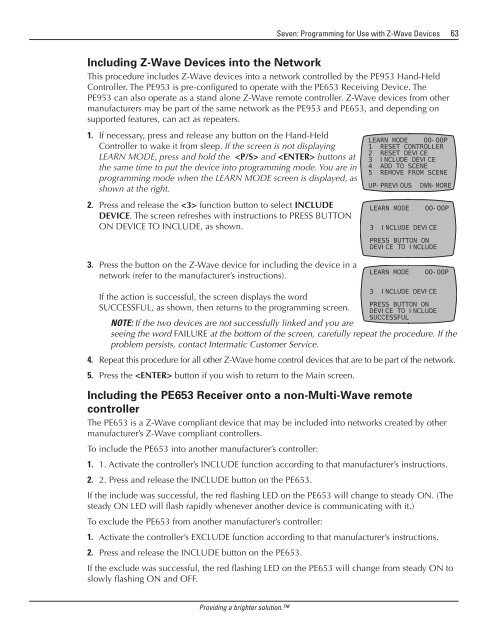Owner's Manual - Smarthome
Owner's Manual - Smarthome
Owner's Manual - Smarthome
You also want an ePaper? Increase the reach of your titles
YUMPU automatically turns print PDFs into web optimized ePapers that Google loves.
Seven: Programming for Use with Z-Wave Devices 63<br />
Including Z-Wave Devices into the Network<br />
This procedure includes Z-Wave devices into a network controlled by the PE953 Hand-Held<br />
Controller. The PE953 is pre-configured to operate with the PE653 Receiving Device. The<br />
PE953 can also operate as a stand alone Z-Wave remote controller. Z-Wave devices from other<br />
manufacturers may be part of the same network as the PE953 and PE653, and depending on<br />
supported features, can act as repeaters.<br />
1. If necessary, press and release any button on the Hand-Held<br />
Controller to wake it from sleep. If the screen is not displaying<br />
LEARN MODE, press and hold the and buttons at<br />
the same time to put the device into programming mode. You are in<br />
programming mode when the LEARN MODE screen is displayed, as<br />
shown at the right.<br />
2. Press and release the function button to select INCLUDE<br />
DEVICE. The screen refreshes with instructions to PRESS BUTTON<br />
ON DEVICE TO INCLUDE, as shown.<br />
LEARN MODE 00-00P<br />
1 RESET CONTROLLER<br />
2 RESET DEVICE<br />
3 INCLUDE DEVICE<br />
4 ADD TO SCENE<br />
5 REMOVE FROM SCENE<br />
UP-PREVIOUS DWN-MORE<br />
LEARN MODE 00-00P<br />
3 INCLUDE DEVICE<br />
PRESS BUTTON ON<br />
DEVICE TO INCLUDE<br />
3.<br />
Press the button on the Z-Wave device for including the device in a<br />
network (refer to the manufacturer’s instructions).<br />
LEARN MODE 00-00P<br />
4.<br />
If the action is successful, the screen displays the word<br />
SUCCESSFUL, as shown, then returns to the programming screen.<br />
NOTE: If the two devices are not successfully linked and you are<br />
seeing the word FAILURE at the bottom of the screen, carefully repeat the procedure. If the<br />
problem persists, contact Intermatic Customer Service.<br />
Repeat this procedure for all other Z-Wave home control devices that are to be part of the network.<br />
5. Press the button if you wish to return to the Main screen.<br />
3 INCLUDE DEVICE<br />
PRESS BUTTON ON<br />
DEVICE TO INCLUDE<br />
SUCCESSFUL<br />
Including the PE653 Receiver onto a non-Multi-Wave remote<br />
controller<br />
The PE653 is a Z-Wave compliant device that may be included into networks created by other<br />
manufacturer’s Z-Wave compliant controllers.<br />
To include the PE653 into another manufacturer’s controller:<br />
1. 1. Activate the controller’s INCLUDE function according to that manufacturer’s instructions.<br />
2. 2. Press and release the INCLUDE button on the PE653.<br />
If the include was successful, the red flashing LED on the PE653 will change to steady ON. (The<br />
steady ON LED will flash rapidly whenever another device is communicating with it.)<br />
To exclude the PE653 from another manufacturer’s controller:<br />
1. Activate the controller’s EXCLUDE function according to that manufacturer’s instructions.<br />
2. Press and release the INCLUDE button on the PE653.<br />
If the exclude was successful, the red flashing LED on the PE653 will change from steady ON to<br />
slowly flashing ON and OFF.<br />
Providing a brighter solution.