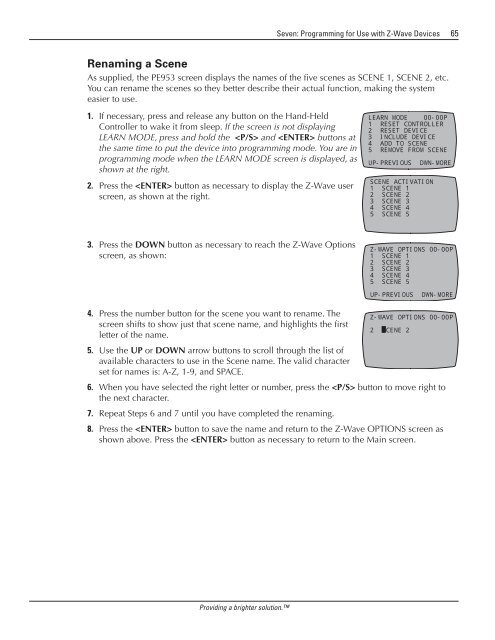Owner's Manual - Smarthome
Owner's Manual - Smarthome
Owner's Manual - Smarthome
Create successful ePaper yourself
Turn your PDF publications into a flip-book with our unique Google optimized e-Paper software.
Seven: Programming for Use with Z-Wave Devices 65<br />
Renaming a Scene<br />
As supplied, the PE953 screen displays the names of the five scenes as SCENE 1, SCENE 2, etc.<br />
You can rename the scenes so they better describe their actual function, making the system<br />
easier to use.<br />
1. If necessary, press and release any button on the Hand-Held<br />
Controller to wake it from sleep. If the screen is not displaying<br />
LEARN MODE, press and hold the and buttons at<br />
the same time to put the device into programming mode. You are in<br />
programming mode when the LEARN MODE screen is displayed, as<br />
shown at the right.<br />
2. Press the button as necessary to display the Z-Wave user<br />
screen, as shown at the right.<br />
LEARN MODE 00-00P<br />
1 RESET CONTROLLER<br />
2 RESET DEVICE<br />
3 INCLUDE DEVICE<br />
4 ADD TO SCENE<br />
5 REMOVE FROM SCENE<br />
UP-PREVIOUS DWN-MORE<br />
SCENE ACTIVATION<br />
1 SCENE 1<br />
2 SCENE 2<br />
3 SCENE 3<br />
4 SCENE 4<br />
5 SCENE 5<br />
3. Press the DOWN button as necessary to reach the Z-Wave Options<br />
screen, as shown:<br />
Z-WAVE OPTIONS 00-00P<br />
1 SCENE 1<br />
2 SCENE 2<br />
3 SCENE 3<br />
4 SCENE 4<br />
5 SCENE 5<br />
UP-PREVIOUS DWN-MORE<br />
4. Press the number button for the scene you want to rename. The<br />
screen shifts to show just that scene name, and highlights the first<br />
2 SCENE 2<br />
letter of the name.<br />
5. Use the UP or DOWN arrow buttons to scroll through the list of<br />
available characters to use in the Scene name. The valid character<br />
set for names is: A-Z, 1-9, and SPACE.<br />
6. When you have selected the right letter or number, press the button to move right to<br />
the next character.<br />
7. Repeat Steps 6 and 7 until you have completed the renaming.<br />
8. Press the button to save the name and return to the Z-Wave OPTIONS screen as<br />
shown above. Press the button as necessary to return to the Main screen.<br />
Z-WAVE OPTIONS 00-00P<br />
Providing a brighter solution.