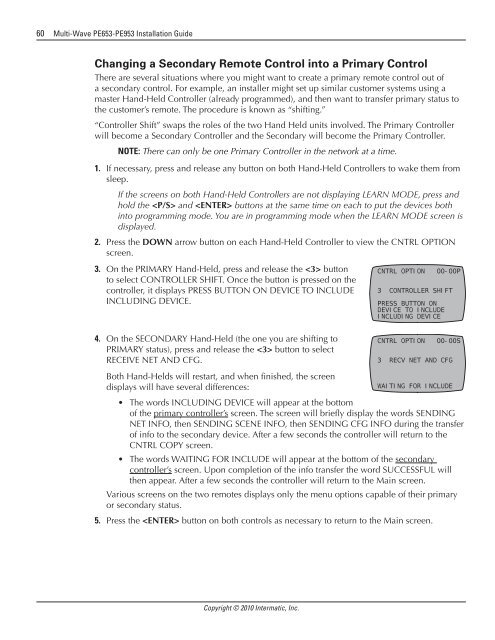Owner's Manual - Smarthome
Owner's Manual - Smarthome
Owner's Manual - Smarthome
You also want an ePaper? Increase the reach of your titles
YUMPU automatically turns print PDFs into web optimized ePapers that Google loves.
60 Multi-Wave PE653-PE953 Installation Guide<br />
Changing a Secondary Remote Control into a Primary Control<br />
There are several situations where you might want to create a primary remote control out of<br />
a secondary control. For example, an installer might set up similar customer systems using a<br />
master Hand-Held Controller (already programmed), and then want to transfer primary status to<br />
the customer’s remote. The procedure is known as “shifting.”<br />
“Controller Shift” swaps the roles of the two Hand Held units involved. The Primary Controller<br />
will become a Secondary Controller and the Secondary will become the Primary Controller.<br />
1.<br />
NOTE: There can only be one Primary Controller in the network at a time.<br />
If necessary, press and release any button on both Hand-Held Controllers to wake them from<br />
sleep.<br />
If the screens on both Hand-Held Controllers are not displaying LEARN MODE, press and<br />
hold the and buttons at the same time on each to put the devices both<br />
into programming mode. You are in programming mode when the LEARN MODE screen is<br />
displayed.<br />
2. Press the DOWN arrow button on each Hand-Held Controller to view the CNTRL OPTION<br />
screen.<br />
3. On the PRIMARY Hand-Held, press and release the button<br />
to select CONTROLLER SHIFT. Once the button is pressed on the<br />
controller, it displays PRESS BUTTON ON DEVICE TO INCLUDE<br />
INCLUDING DEVICE.<br />
4. On the SECONDARY Hand-Held (the one you are shifting to<br />
PRIMARY status), press and release the button to select<br />
RECEIVE NET AND CFG.<br />
Both Hand-Helds will restart, and when finished, the screen<br />
displays will have several differences:<br />
CNTRL OPTION 00-00P<br />
3 CONTROLLER SHIFT<br />
PRESS BUTTON ON<br />
DEVICE TO INCLUDE<br />
INCLUDING DEVICE<br />
CNTRL OPTION 00-00S<br />
3 RECV NET AND CFG<br />
WAITING FOR INCLUDE<br />
• The words INCLUDING DEVICE will appear at the bottom<br />
of the primary controller’s screen. The screen will briefly display the words SENDING<br />
NET INFO, then SENDING SCENE INFO, then SENDING CFG INFO during the transfer<br />
of info to the secondary device. After a few seconds the controller will return to the<br />
CNTRL COPY screen.<br />
• The words WAITING FOR INCLUDE will appear at the bottom of the secondary<br />
controller’s screen. Upon completion of the info transfer the word SUCCESSFUL will<br />
then appear. After a few seconds the controller will return to the Main screen.<br />
Various screens on the two remotes displays only the menu options capable of their primary<br />
or secondary status.<br />
5. Press the button on both controls as necessary to return to the Main screen.<br />
Copyright © 2010 Intermatic, Inc.