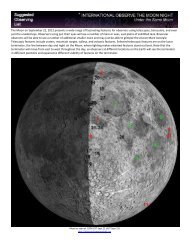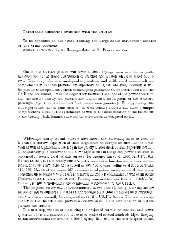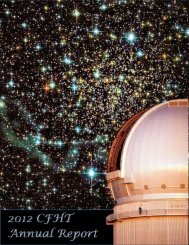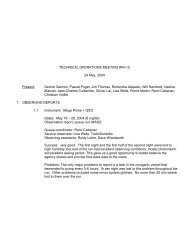- Page 1 and 2:
Allen-Bradley SLC 500 Modular Hardw
- Page 3 and 4:
The information below summarizes th
- Page 5 and 6:
iv Table of Contents DH-485 Interfa
- Page 7 and 8:
vi Table of Contents Recommendation
- Page 9 and 10:
viii Table of Contents Connecting t
- Page 11 and 12:
x Table of Contents Calculating Hea
- Page 13 and 14:
P-2 Preface How to Use this Manual
- Page 15 and 16:
P-4 Preface Conventions Used in thi
- Page 17 and 18:
1-2 Quick Start for Experienced Use
- Page 19 and 20:
1-4 Quick Start for Experienced Use
- Page 21 and 22:
1-6 Quick Start for Experienced Use
- Page 23 and 24:
1-8 Quick Start for Experienced Use
- Page 25 and 26:
2-2 Selecting Your Hardware Compone
- Page 27 and 28:
2-4 Selecting Your Hardware Compone
- Page 29 and 30:
2-6 Selecting Your Hardware Compone
- Page 31 and 32:
2-8 Selecting Your Hardware Compone
- Page 33 and 34:
2-10 Selecting Your Hardware Compon
- Page 35 and 36:
2-12 Selecting Your Hardware Compon
- Page 37 and 38:
2-14 Selecting Your Hardware Compon
- Page 39 and 40:
2-16 Selecting Your Hardware Compon
- Page 41 and 42:
2-18 Selecting Your Hardware Compon
- Page 43 and 44:
2-20 Selecting Your Hardware Compon
- Page 45 and 46:
2-22 Selecting Your Hardware Compon
- Page 47 and 48:
2-24 Selecting Your Hardware Compon
- Page 49 and 50:
2-26 Selecting Your Hardware Compon
- Page 51 and 52:
2-28 Selecting Your Hardware Compon
- Page 53 and 54:
3-2 System Installation Recommendat
- Page 55 and 56:
3-4 System Installation Recommendat
- Page 57 and 58:
3-6 System Installation Recommendat
- Page 59 and 60:
3-8 System Installation Recommendat
- Page 61 and 62:
3-10 System Installation Recommenda
- Page 63 and 64:
3-12 System Installation Recommenda
- Page 65 and 66:
4-2 Mounting Your SLC 500 Control S
- Page 67 and 68:
4-4 Mounting Your SLC 500 Control S
- Page 69 and 70:
4-6 Mounting Your SLC 500 Control S
- Page 71 and 72:
5-2 Identifying the Components of Y
- Page 73 and 74:
5-4 Identifying the Components of Y
- Page 75 and 76:
5-6 Identifying the Components of Y
- Page 77 and 78:
5-8 Identifying the Components of Y
- Page 79 and 80:
5-10 Identifying the Components of
- Page 81 and 82:
5-12 Identifying the Components of
- Page 83 and 84:
5-14 Identifying the Components of
- Page 85 and 86:
5-16 Identifying the Components of
- Page 87 and 88:
6-2 Installing Your Hardware Compon
- Page 89 and 90:
6-4 Installing Your Hardware Compon
- Page 91 and 92:
6-6 Installing Your Hardware Compon
- Page 93 and 94:
6-8 Installing Your Hardware Compon
- Page 95 and 96:
6-10 Installing Your Hardware Compo
- Page 97 and 98:
7-2 Wiring Your I/O Modules Contact
- Page 99 and 100:
7-4 Wiring Your I/O Modules Prepari
- Page 101 and 102:
7-6 Wiring Your I/O Modules Feature
- Page 103 and 104:
7-8 Wiring Your I/O Modules Octal L
- Page 105 and 106:
7-10 Wiring Your I/O Modules Using
- Page 107 and 108:
This chapter describes how to start
- Page 109 and 110:
Starting Up Your Control System 8-3
- Page 111 and 112:
Starting Up Your Control System 8-5
- Page 113 and 114:
Starting Up Your Control System 8-7
- Page 115 and 116:
Starting Up Your Control System 8-9
- Page 117 and 118:
Starting Up Your Control System 8-1
- Page 119 and 120:
This chapter covers the following m
- Page 121 and 122:
Maintaining Your Control System 9-3
- Page 123 and 124:
Maintaining Your Control System 9-5
- Page 125 and 126:
Maintaining Your Control System 9-7
- Page 127 and 128:
In this chapter, you will learn abo
- Page 129 and 130:
Troubleshooting 10-3 Replacing Fuse
- Page 131 and 132:
Troubleshooting 10-5 If the LEDs in
- Page 133 and 134:
Troubleshooting 10-7 If the LEDs in
- Page 135 and 136:
Troubleshooting 10-9 Identifying SL
- Page 137 and 138:
Troubleshooting 10-11 Troubleshooti
- Page 139 and 140:
Troubleshooting 10-13 If the LEDs i
- Page 141 and 142:
Troubleshooting 10-15 If the LEDs i
- Page 143 and 144:
Troubleshooting 10-17 Identifying S
- Page 145 and 146:
Troubleshooting 10-19 If the RS232
- Page 147 and 148:
Troubleshooting 10-21 Identifying P
- Page 149 and 150:
Troubleshooting 10-23 If the LEDs i
- Page 151 and 152:
Troubleshooting 10-25 Returning the
- Page 153 and 154:
Troubleshooting 10-27 Troubleshooti
- Page 155 and 156:
Troubleshooting 10-29 Troubleshooti
- Page 157 and 158:
11-2 Replacement Parts Catalog Numb
- Page 159 and 160:
The information in this appendix wi
- Page 161 and 162:
Setting Up the DH-485 Network A-3 O
- Page 163 and 164:
Setting Up the DH-485 Network A-5 E
- Page 165 and 166:
Setting Up the DH-485 Network A-7 I
- Page 167 and 168:
Setting Up the DH-485 Network A-9 T
- Page 169 and 170: Setting Up the DH-485 Network A-11
- Page 171 and 172: Setting Up the DH-485 Network A-13
- Page 173 and 174: Setting Up the DH-485 Network A-15
- Page 175 and 176: This appendix provides an overview
- Page 177 and 178: RS-232 Communication Interface B-3
- Page 179 and 180: RS-232 Communication Interface B-5
- Page 181 and 182: RS-232 Communication Interface B-7
- Page 183 and 184: RS-232 Communication Interface B-9
- Page 185 and 186: RS-232 Communication Interface B-11
- Page 187 and 188: RS-232 Communication Interface B-13
- Page 189 and 190: RS-232 Communication Interface B-15
- Page 191 and 192: RS-232 Communication Interface B-17
- Page 193 and 194: RS-232 Communication Interface B-19
- Page 195 and 196: This appendix provides an overview
- Page 197 and 198: Setting Up the DH+ Network C-3 Wiri
- Page 199 and 200: This appendix provides a brief intr
- Page 201 and 202: Control Networks D-3 DeviceNet Netw
- Page 203 and 204: - Use this Table to Calculate the
- Page 205 and 206: Power Supply Worksheet E-3 Hardware
- Page 207 and 208: This appendix will assist you in ca
- Page 209 and 210: Calculating Heat Dissipation for th
- Page 211 and 212: Calculating Heat Dissipation for th
- Page 213 and 214: Calculating Heat Dissipation for th
- Page 215 and 216: This appendix: • describes SLC 5/
- Page 217 and 218: Communicating with Devices on an Et
- Page 219: Communicating with Devices on an Et
- Page 223 and 224: Communicating with Devices on an Et
- Page 225 and 226: Communicating with Devices on an Et
- Page 227 and 228: Communicating with Devices on an Et
- Page 229 and 230: You can find the following terms us
- Page 231 and 232: Glossary GL-3 Initiator — A node
- Page 233 and 234: Glossary GL-5 Signal Delay — For
- Page 235 and 236: I-2 Index hardware features, 5-2, 6
- Page 237 and 238: I-4 Index DH-485 Communication Inte
- Page 239 and 240: I-6 Index keyswitch positions for t
- Page 241 and 242: I-8 Index Publication 1747-6.2 Q Qu
- Page 243 and 244: I-10 Index T testing inputs, 8-5 ou


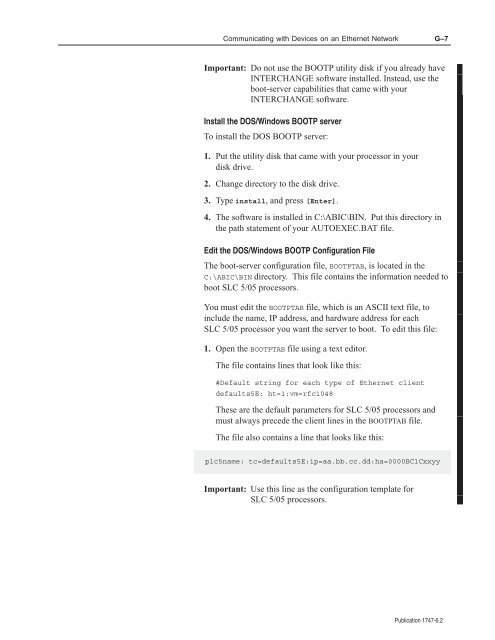
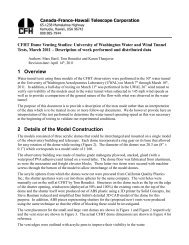
![Documentation [PDF] - Canada France Hawaii Telescope ...](https://img.yumpu.com/26965302/1/190x245/documentation-pdf-canada-france-hawaii-telescope-.jpg?quality=85)