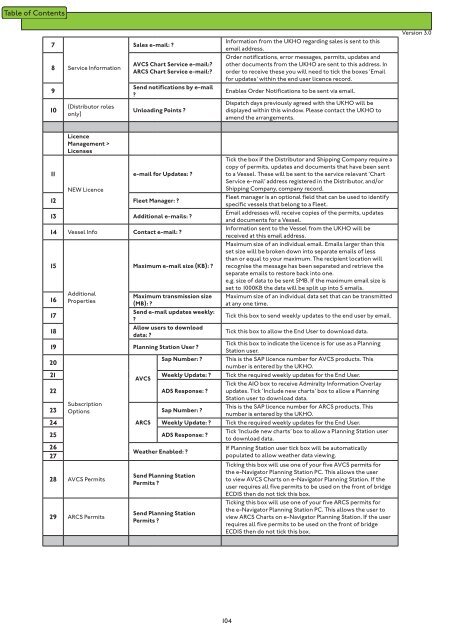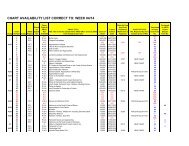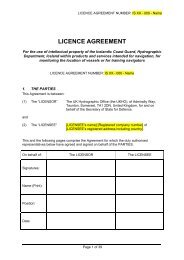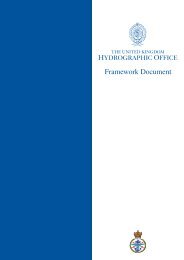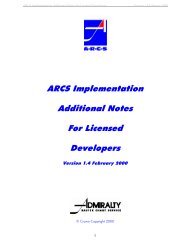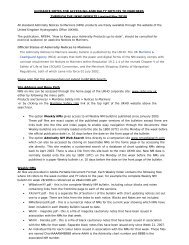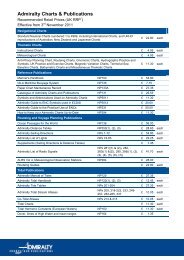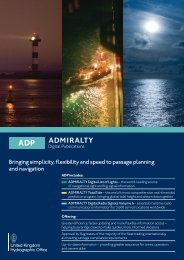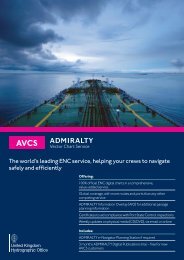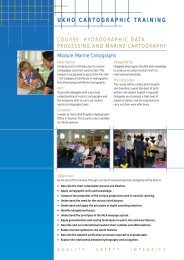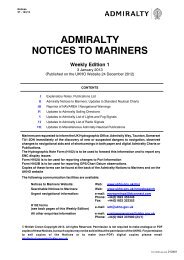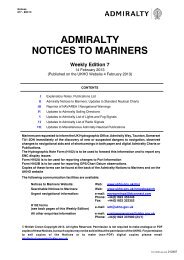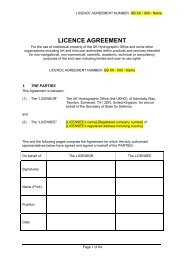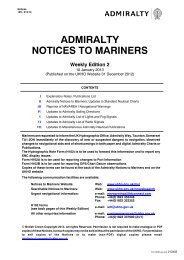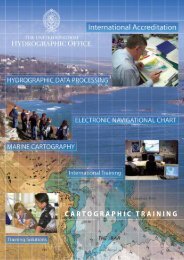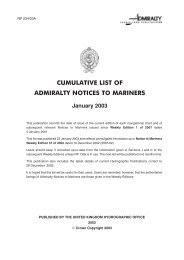Fleet Manager Shipping Company User Guide - United Kingdom ...
Fleet Manager Shipping Company User Guide - United Kingdom ...
Fleet Manager Shipping Company User Guide - United Kingdom ...
You also want an ePaper? Increase the reach of your titles
YUMPU automatically turns print PDFs into web optimized ePapers that Google loves.
7<br />
8<br />
9<br />
10<br />
Service Information<br />
(Distributor roles<br />
only)<br />
Sales e-mail: ?<br />
AVCS Chart Service e-mail:?<br />
ARCS Chart Service e-mail:?<br />
Send notifications by e-mail<br />
?<br />
Unloading Points ?<br />
Information from the UKHO regarding sales is sent to this<br />
email address.<br />
Order notifications, error messages, permits, updates and<br />
other documents from the UKHO are sent to this address. In<br />
order to receive these you will need to tick the boxes ‘Email<br />
for updates’ within the end user licence record.<br />
Enables Order Notifications to be sent via email.<br />
Dispatch days previously agreed with the UKHO will be<br />
displayed within this window. Please contact the UKHO to<br />
amend the arrangements.<br />
Version 3.0<br />
11<br />
Licence<br />
Management ><br />
Licenses<br />
e-mail for Updates: ?<br />
NEW Licence<br />
12 <strong>Fleet</strong> <strong>Manager</strong>: ?<br />
13 Additional e-mails: ?<br />
14 Vessel Info Contact e-mail: ?<br />
15<br />
Maximum e-mail size (KB): ?<br />
Tick the box if the Distributor and <strong>Shipping</strong> <strong>Company</strong> require a<br />
copy of permits, updates and documents that have been sent<br />
to a Vessel. These will be sent to the service relevant ‘Chart<br />
Service e-mail’ address registered in the Distributor, and/or<br />
<strong>Shipping</strong> <strong>Company</strong>, company record.<br />
<strong>Fleet</strong> manager is an optional field that can be used to identify<br />
specific vessels that belong to a <strong>Fleet</strong>.<br />
Email addresses will receive copies of the permits, updates<br />
and documents for a Vessel.<br />
Information sent to the Vessel from the UKHO will be<br />
received at this email address.<br />
Maximum size of an individual email. Emails larger than this<br />
set size will be broken down into separate emails of less<br />
than or equal to your maximum. The recipient location will<br />
recognise the message has been separated and retrieve the<br />
separate emails to restore back into one.<br />
e.g. size of data to be sent 5MB. If the maximum email size is<br />
set to 1000KB the data will be split up into 5 emails.<br />
Maximum size of an individual data set that can be transmitted<br />
at any one time.<br />
16<br />
Additional<br />
Maximum transmission size<br />
Properties<br />
(MB): ?<br />
17<br />
Send e-mail updates weekly:<br />
?<br />
Tick this box to send weekly updates to the end user by email.<br />
18<br />
Allow users to download<br />
data: ?<br />
Tick this box to allow the End <strong>User</strong> to download data.<br />
19 Planning Station <strong>User</strong> ?<br />
Tick this box to indicate the licence is for use as a Planning<br />
Station user.<br />
20<br />
Sap Number: ? This is the SAP licence number for AVCS products. This<br />
number is entered by the UKHO.<br />
21 Weekly Update: ? Tick the required weekly updates for the End <strong>User</strong>.<br />
AVCS<br />
Tick the AIO box to receive Admiralty Information Overlay<br />
22 ADS Response: ? updates. Tick ‘Include new charts’ box to allow a Planning<br />
Station user to download data.<br />
23<br />
Subscription<br />
This is the SAP licence number for ARCS products. This<br />
Options<br />
Sap Number: ?<br />
number is entered by the UKHO.<br />
24 ARCS Weekly Update: ? Tick the required weekly updates for the End <strong>User</strong>.<br />
25 ADS Response: ?<br />
Tick ‘Include new charts’ box to allow a Planning Station user<br />
to download data.<br />
26<br />
If Planning Station user tick box will be automatically<br />
Weather Enabled: ?<br />
27<br />
populated to allow weather data viewing.<br />
28 AVCS Permits<br />
29 ARCS Permits<br />
Send Planning Station<br />
Permits ?<br />
Send Planning Station<br />
Permits ?<br />
Ticking this box will use one of your five AVCS permits for<br />
the e-Navigator Planning Station PC. This allows the user<br />
to view AVCS Charts on e-Navigator Planning Station. If the<br />
user requires all five permits to be used on the front of bridge<br />
ECDIS then do not tick this box.<br />
Ticking this box will use one of your five ARCS permits for<br />
the e-Navigator Planning Station PC. This allows the user to<br />
view ARCS Charts on e-Navigator Planning Station. If the user<br />
requires all five permits to be used on the front of bridge<br />
ECDIS then do not tick this box.<br />
104