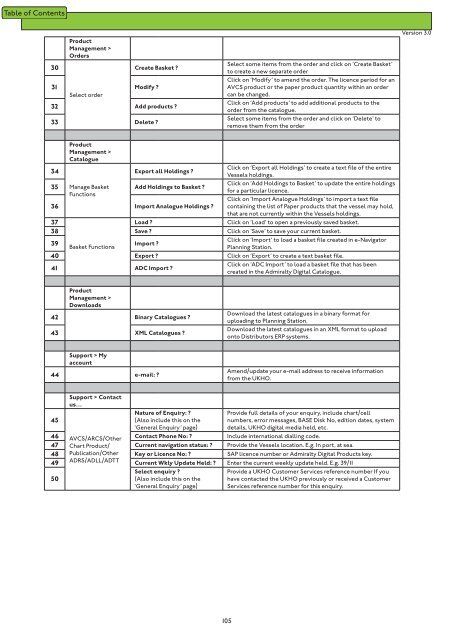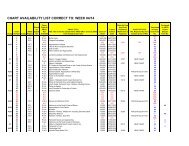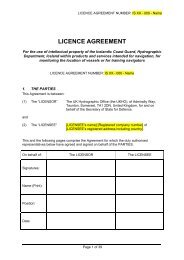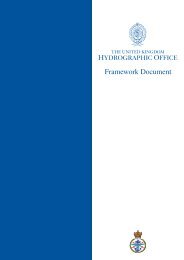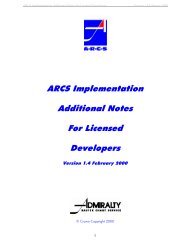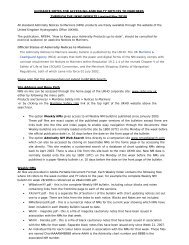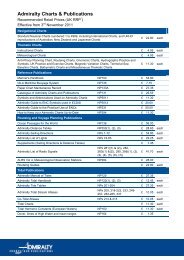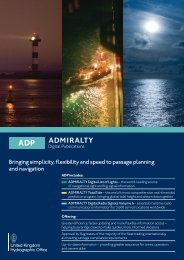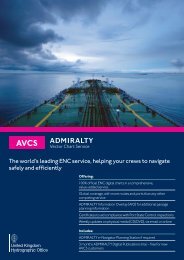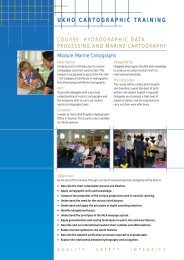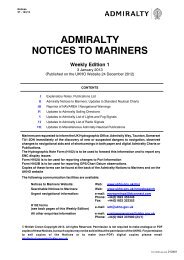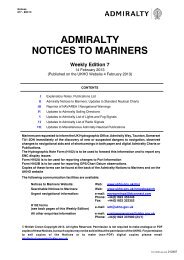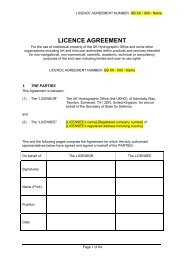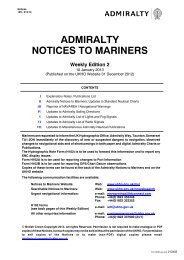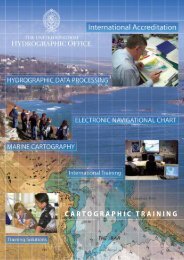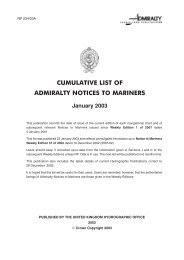Fleet Manager Shipping Company User Guide - United Kingdom ...
Fleet Manager Shipping Company User Guide - United Kingdom ...
Fleet Manager Shipping Company User Guide - United Kingdom ...
Create successful ePaper yourself
Turn your PDF publications into a flip-book with our unique Google optimized e-Paper software.
30<br />
Product<br />
Management ><br />
Orders<br />
Create Basket ?<br />
31 Modify ?<br />
Select order<br />
32 Add products ?<br />
33 Delete ?<br />
Select some items from the order and click on ‘Create Basket’<br />
to create a new separate order<br />
Click on ‘Modify’ to amend the order. The licence period for an<br />
AVCS product or the paper product quantity within an order<br />
can be changed.<br />
Click on ‘Add products’ to add additional products to the<br />
order from the catalogue.<br />
Select some items from the order and click on ‘Delete’ to<br />
remove them from the order<br />
Version 3.0<br />
Product<br />
Management ><br />
Catalogue<br />
34<br />
Export all Holdings ?<br />
Click on ‘Export all Holdings’ to create a text file of the entire<br />
Vessels holdings.<br />
Click on ‘Add Holdings to Basket’ to update the entire holdings<br />
35 Manage Basket<br />
Add Holdings to Basket ?<br />
for a particular licence.<br />
Functions<br />
Click on ‘Import Analogue Holdings’ to import a text file<br />
36 Import Analogue Holdings ? containing the list of Paper products that the vessel may hold,<br />
that are not currently within the Vessels holdings.<br />
37<br />
Load ?<br />
Click on ‘Load’ to open a previously saved basket.<br />
38 Save ? Click on ‘Save’ to save your current basket.<br />
39<br />
Click on ‘Import’ to load a basket file created in e-Navigator<br />
Import ?<br />
Basket Functions<br />
Planning Station.<br />
40 Export ? Click on ‘Export’ to create a text basket file.<br />
41 ADC Import ?<br />
Click on ‘ADC Import’ to load a basket file that has been<br />
created in the Admiralty Digital Catalogue.<br />
Product<br />
Management ><br />
Downloads<br />
42 Binary Catalogues ?<br />
43 XML Catalogues ?<br />
Download the latest catalogues in a binary format for<br />
uploading to Planning Station.<br />
Download the latest catalogues in an XML format to upload<br />
onto Distributors ERP systems.<br />
Support > My<br />
account<br />
44 e-mail: ?<br />
Amend/update your e-mail address to receive information<br />
from the UKHO.<br />
Support > Contact<br />
us…<br />
45<br />
Nature of Enquiry: ?<br />
(Also include this on the<br />
‘General Enquiry’ page)<br />
Provide full details of your enquiry, include chart/cell<br />
numbers, error messages, BASE Disk No, edition dates, system<br />
details, UKHO digital media held, etc.<br />
46 AVCS/ARCS/Other Contact Phone No: ? Include international dialling code.<br />
47 Chart Product/<br />
Current navigation status: ? Provide the Vessels location. E.g. In port, at sea.<br />
48 Publication/Other Key or Licence No: ? SAP licence number or Admiralty Digital Products key.<br />
49 ADRS/ADLL/ADTT Current Wkly Update Held: ? Enter the current weekly update held. E.g. 39/11<br />
50<br />
Select enquiry ?<br />
(Also include this on the<br />
‘General Enquiry’ page)<br />
Provide a UKHO Customer Services reference number If you<br />
have contacted the UKHO previously or received a Customer<br />
Services reference number for this enquiry.<br />
105