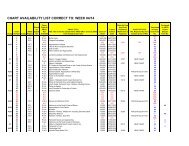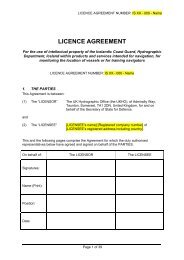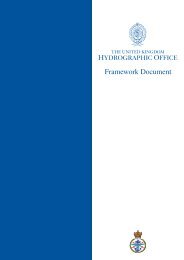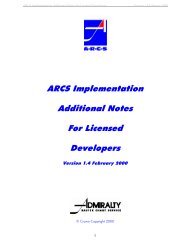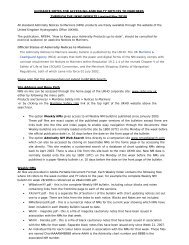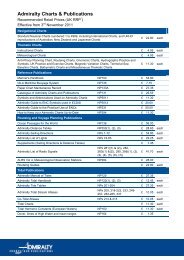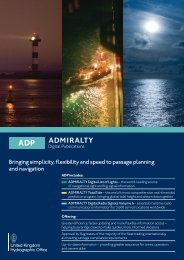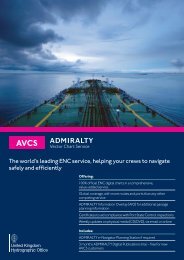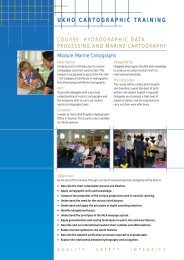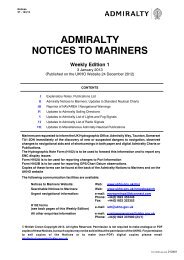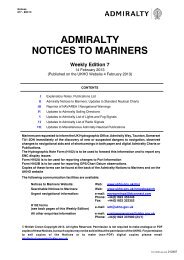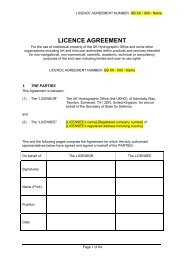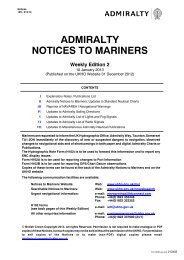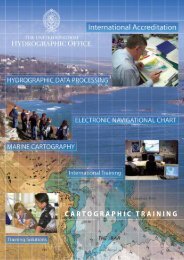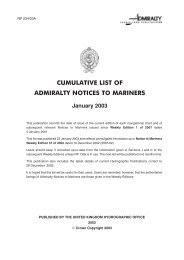Fleet Manager Shipping Company User Guide - United Kingdom ...
Fleet Manager Shipping Company User Guide - United Kingdom ...
Fleet Manager Shipping Company User Guide - United Kingdom ...
You also want an ePaper? Increase the reach of your titles
YUMPU automatically turns print PDFs into web optimized ePapers that Google loves.
Getting Started<br />
Version 3.0<br />
e-Navigator Account<br />
How to obtain your account<br />
<strong>Shipping</strong> companies should contact their Distributor to request e-Navigator access. The Distributor will<br />
create a <strong>Shipping</strong> <strong>Company</strong> admin user account in order to provide the <strong>Shipping</strong> <strong>Company</strong> with a username<br />
and password. Distributors will also supply the Planning Station media pack and create an end user record<br />
licence for vessels to activate e-Navigator Planning Station.<br />
Important Note: Each individual user of <strong>Fleet</strong> <strong>Manager</strong> must have a username and password that is unique and<br />
must not be used by any other person. A single username and password is not allowed to be used by a group of<br />
users. As there is a record kept of user activities within <strong>Fleet</strong> <strong>Manager</strong> it is in your interest to keep your password<br />
secure. Any unauthorised use of <strong>Fleet</strong> <strong>Manager</strong> could result in the UKHO suspending or deleting your user account.<br />
A new user account can be set up by a <strong>Shipping</strong> <strong>Company</strong> admin user, it is then the responsibility of this new<br />
user to change the password once signed into <strong>Fleet</strong> <strong>Manager</strong> to a new password only known by the individual<br />
user.<br />
Before You Start<br />
Before you log-in to the system ensure you have the following to hand:<br />
1. <strong>Fleet</strong> <strong>Manager</strong> website address<br />
2. <strong>User</strong>name & password<br />
3. <strong>Fleet</strong> <strong>Manager</strong> <strong>User</strong> <strong>Guide</strong><br />
Note: <strong>Fleet</strong> <strong>Manager</strong> is designed for use with Internet Explorer 7 or 8, Firefox 3 and Adobe Reader<br />
Signing-In<br />
1. Enter username and password.<br />
Note: <strong>User</strong> name is not case sensitive, password is case sensitive<br />
11