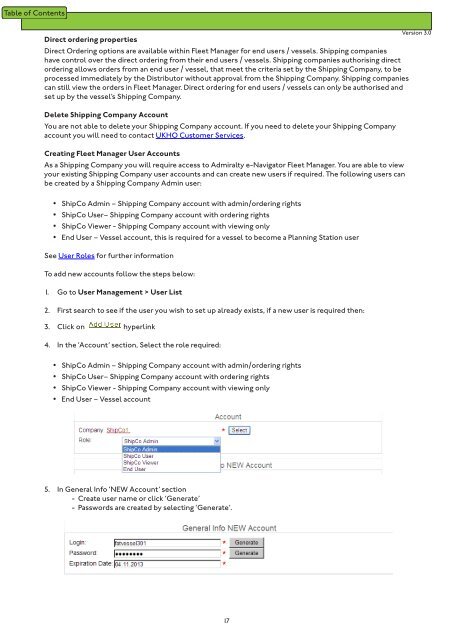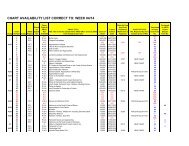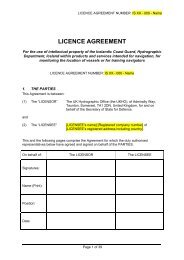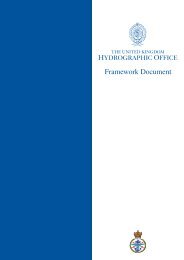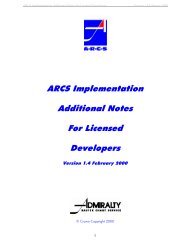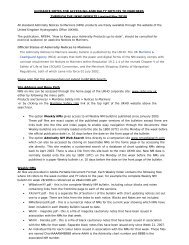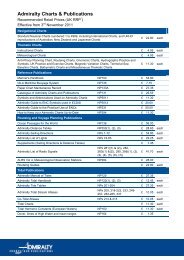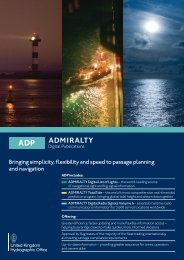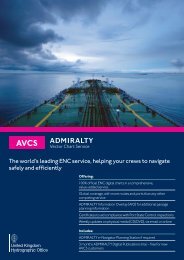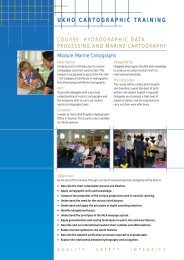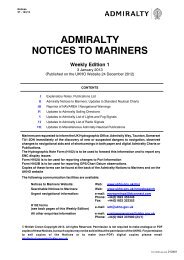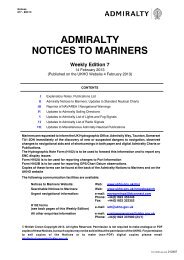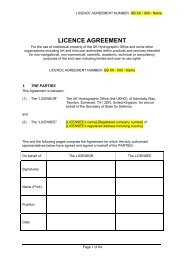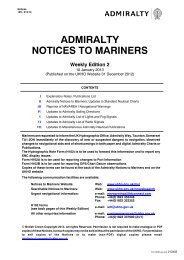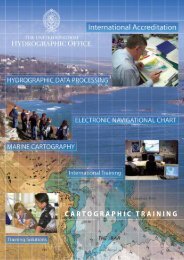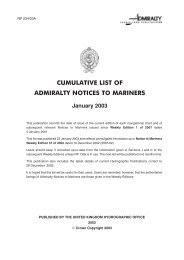Fleet Manager Shipping Company User Guide - United Kingdom ...
Fleet Manager Shipping Company User Guide - United Kingdom ...
Fleet Manager Shipping Company User Guide - United Kingdom ...
You also want an ePaper? Increase the reach of your titles
YUMPU automatically turns print PDFs into web optimized ePapers that Google loves.
Direct ordering properties<br />
Direct Ordering options are available within <strong>Fleet</strong> <strong>Manager</strong> for end users / vessels. <strong>Shipping</strong> companies<br />
have control over the direct ordering from their end users / vessels. <strong>Shipping</strong> companies authorising direct<br />
ordering allows orders from an end user / vessel, that meet the criteria set by the <strong>Shipping</strong> <strong>Company</strong>, to be<br />
processed immediately by the Distributor without approval from the <strong>Shipping</strong> <strong>Company</strong>. <strong>Shipping</strong> companies<br />
can still view the orders in <strong>Fleet</strong> <strong>Manager</strong>. Direct ordering for end users / vessels can only be authorised and<br />
set up by the vessel’s <strong>Shipping</strong> <strong>Company</strong>.<br />
Delete <strong>Shipping</strong> <strong>Company</strong> Account<br />
You are not able to delete your <strong>Shipping</strong> <strong>Company</strong> account. If you need to delete your <strong>Shipping</strong> <strong>Company</strong><br />
account you will need to contact UKHO Customer Services.<br />
Creating <strong>Fleet</strong> <strong>Manager</strong> <strong>User</strong> Accounts<br />
As a <strong>Shipping</strong> <strong>Company</strong> you will require access to Admiralty e-Navigator <strong>Fleet</strong> <strong>Manager</strong>. You are able to view<br />
your existing <strong>Shipping</strong> <strong>Company</strong> user accounts and can create new users if required. The following users can<br />
be created by a <strong>Shipping</strong> <strong>Company</strong> Admin user:<br />
Version 3.0<br />
• ShipCo Admin – <strong>Shipping</strong> <strong>Company</strong> account with admin/ordering rights<br />
• ShipCo <strong>User</strong>– <strong>Shipping</strong> <strong>Company</strong> account with ordering rights<br />
• ShipCo Viewer - <strong>Shipping</strong> <strong>Company</strong> account with viewing only<br />
• End <strong>User</strong> – Vessel account, this is required for a vessel to become a Planning Station user<br />
See <strong>User</strong> Roles for further information<br />
To add new accounts follow the steps below:<br />
1. Go to <strong>User</strong> Management > <strong>User</strong> List<br />
2. First search to see if the user you wish to set up already exists, if a new user is required then:<br />
3. Click on hyperlink<br />
4. In the ‘Account’ section, Select the role required:<br />
• ShipCo Admin – <strong>Shipping</strong> <strong>Company</strong> account with admin/ordering rights<br />
• ShipCo <strong>User</strong>– <strong>Shipping</strong> <strong>Company</strong> account with ordering rights<br />
• ShipCo Viewer - <strong>Shipping</strong> <strong>Company</strong> account with viewing only<br />
• End <strong>User</strong> – Vessel account<br />
5. In General Info ‘NEW Account’ section<br />
- Create user name or click ‘Generate’<br />
- Passwords are created by selecting ‘Generate’.<br />
17