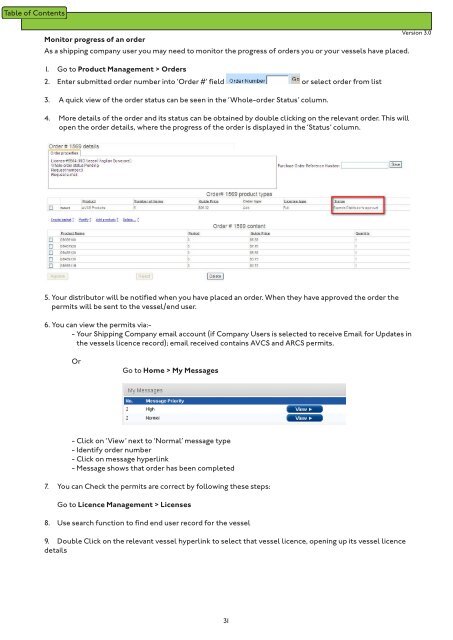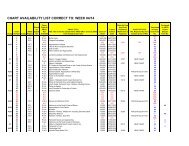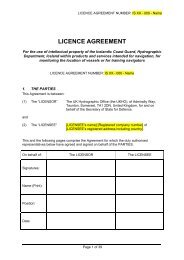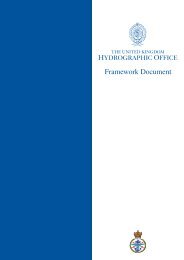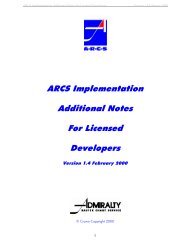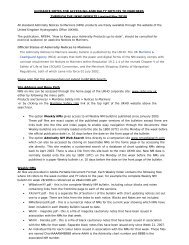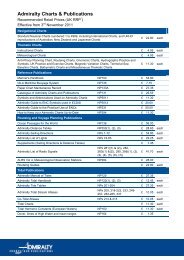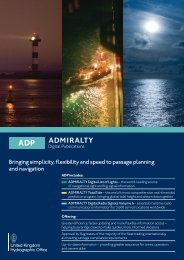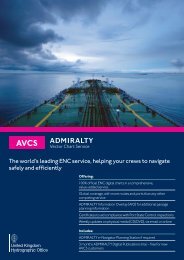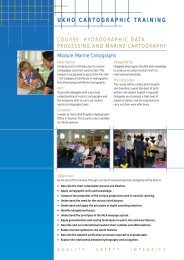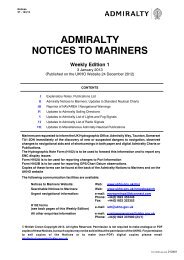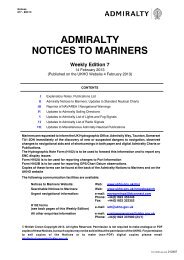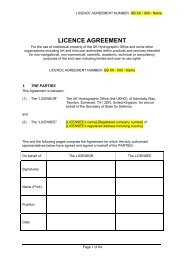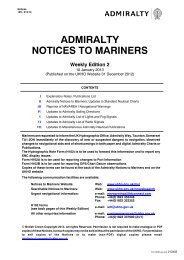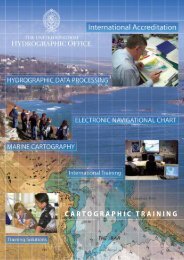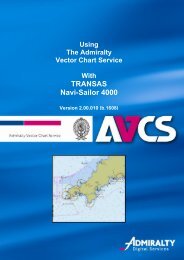Fleet Manager Shipping Company User Guide - United Kingdom ...
Fleet Manager Shipping Company User Guide - United Kingdom ...
Fleet Manager Shipping Company User Guide - United Kingdom ...
You also want an ePaper? Increase the reach of your titles
YUMPU automatically turns print PDFs into web optimized ePapers that Google loves.
Monitor progress of an order<br />
As a shipping company user you may need to monitor the progress of orders you or your vessels have placed.<br />
1. Go to Product Management > Orders<br />
2. Enter submitted order number into ‘Order #’ field or select order from list<br />
3. A quick view of the order status can be seen in the ‘Whole-order Status’ column.<br />
4. More details of the order and its status can be obtained by double clicking on the relevant order. This will<br />
open the order details, where the progress of the order is displayed in the ‘Status’ column.<br />
Version 3.0<br />
5. Your distributor will be notified when you have placed an order. When they have approved the order the<br />
permits will be sent to the vessel/end user.<br />
6. You can view the permits via:-<br />
- Your <strong>Shipping</strong> <strong>Company</strong> email account (if <strong>Company</strong> <strong>User</strong>s is selected to receive Email for Updates in<br />
the vessels licence record); email received contains AVCS and ARCS permits.<br />
Or<br />
Go to Home > My Messages<br />
- Click on ‘View’ next to ‘Normal’ message type<br />
- Identify order number<br />
- Click on message hyperlink<br />
- Message shows that order has been completed<br />
7. You can Check the permits are correct by following these steps:<br />
Go to Licence Management > Licenses<br />
8. Use search function to find end user record for the vessel<br />
9. Double Click on the relevant vessel hyperlink to select that vessel licence, opening up its vessel licence<br />
details<br />
31