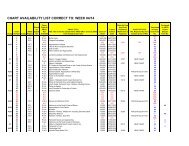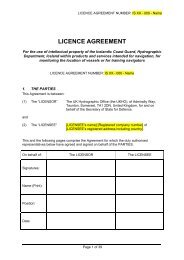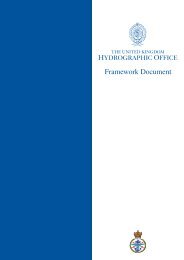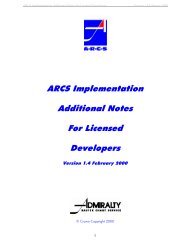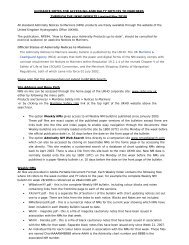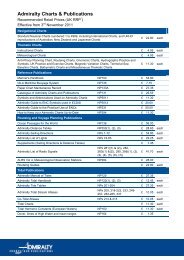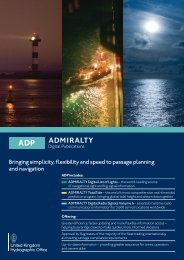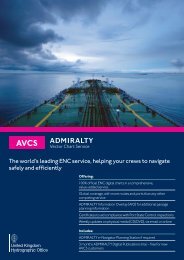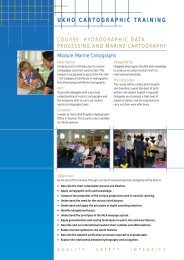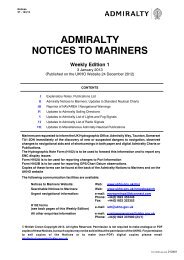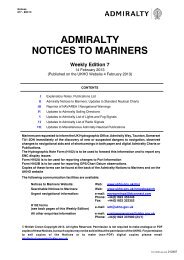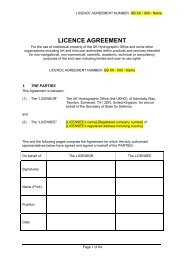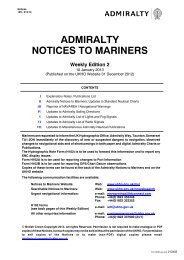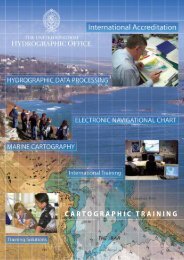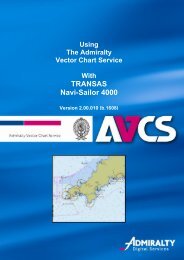Fleet Manager Shipping Company User Guide - United Kingdom ...
Fleet Manager Shipping Company User Guide - United Kingdom ...
Fleet Manager Shipping Company User Guide - United Kingdom ...
You also want an ePaper? Increase the reach of your titles
YUMPU automatically turns print PDFs into web optimized ePapers that Google loves.
4. To approve the whole order tick the boxes next to the product types in the order<br />
Version 3.0<br />
5. Click to approve the order<br />
6. Confirm approval of order by clicking<br />
7. Confirmation box that the order has been submitted, click<br />
8. The order has now been approved by the <strong>Shipping</strong> <strong>Company</strong> and has been sent to your distributor to be<br />
actioned.<br />
9. To approve the order, your distributor shall go through the same steps as shown above. When approved<br />
by the distributor, digital products orders shall be fulfilled instantaneously; paper orders will be<br />
dispatched as per the current process.<br />
Viewing and Adding a Delivery Address for Physical Products<br />
When physical products such as Paper Charts or Publications are ordered a Delivery Address can be added to<br />
the order before it is submitted from Planning Station. The Delivery Address will be also include add to/from<br />
dates from which the Delivery Address will be valid. This information is passed on through the approval chain<br />
to the Distributor to ensure products will be delivered to the correct address during the period identified in<br />
the order.<br />
Viewing Delivery details within an order<br />
1. Product Management > Orders > (Select the order to view)<br />
2. Select the ‘Delivery details’ tab within the Order Details screen.<br />
3. Delivery details will be displayed.<br />
63