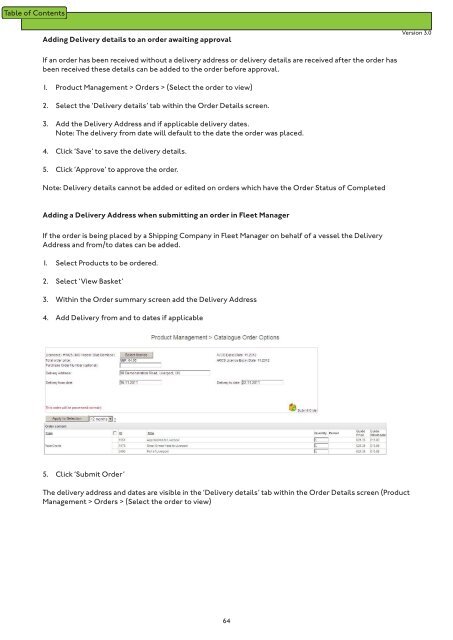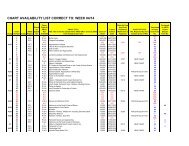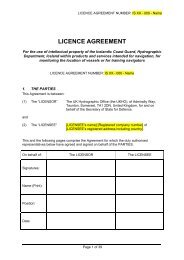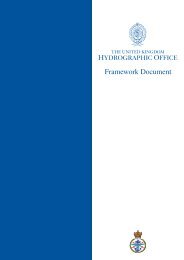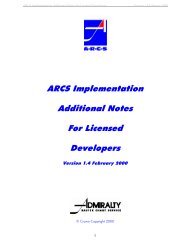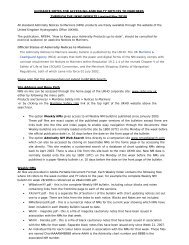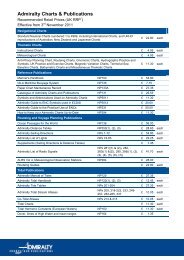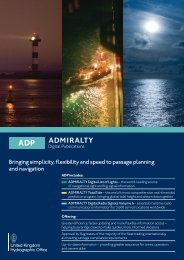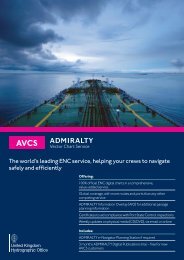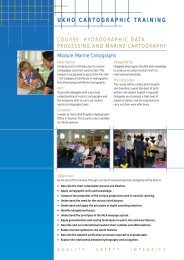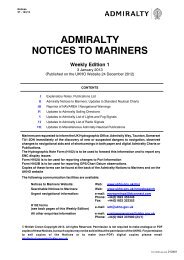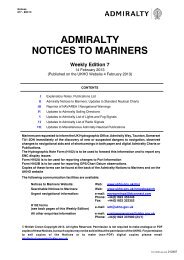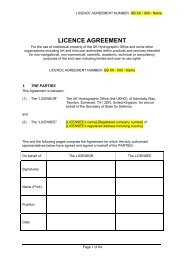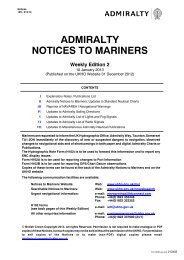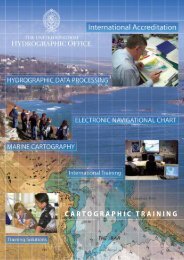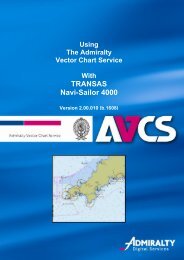Fleet Manager Shipping Company User Guide - United Kingdom ...
Fleet Manager Shipping Company User Guide - United Kingdom ...
Fleet Manager Shipping Company User Guide - United Kingdom ...
You also want an ePaper? Increase the reach of your titles
YUMPU automatically turns print PDFs into web optimized ePapers that Google loves.
Adding Delivery details to an order awaiting approval<br />
Version 3.0<br />
If an order has been received without a delivery address or delivery details are received after the order has<br />
been received these details can be added to the order before approval.<br />
1. Product Management > Orders > (Select the order to view)<br />
2. Select the ‘Delivery details’ tab within the Order Details screen.<br />
3. Add the Delivery Address and if applicable delivery dates.<br />
Note: The delivery from date will default to the date the order was placed.<br />
4. Click ‘Save’ to save the delivery details.<br />
5. Click ‘Approve’ to approve the order.<br />
Note: Delivery details cannot be added or edited on orders which have the Order Status of Completed<br />
Adding a Delivery Address when submitting an order in <strong>Fleet</strong> <strong>Manager</strong><br />
If the order is being placed by a <strong>Shipping</strong> <strong>Company</strong> in <strong>Fleet</strong> <strong>Manager</strong> on behalf of a vessel the Delivery<br />
Address and from/to dates can be added.<br />
1. Select Products to be ordered.<br />
2. Select ‘View Basket’<br />
3. Within the Order summary screen add the Delivery Address<br />
4. Add Delivery from and to dates if applicable<br />
5. Click ‘Submit Order’<br />
The delivery address and dates are visible in the ‘Delivery details’ tab within the Order Details screen (Product<br />
Management > Orders > (Select the order to view)<br />
64