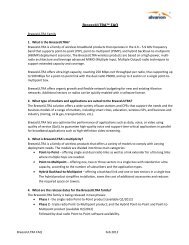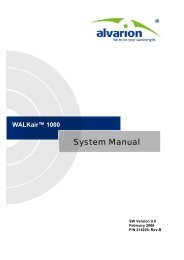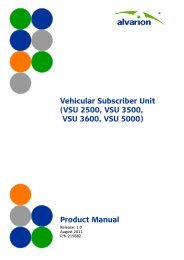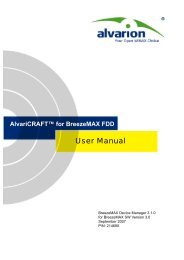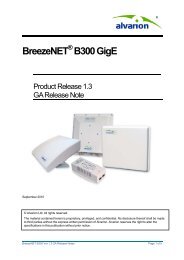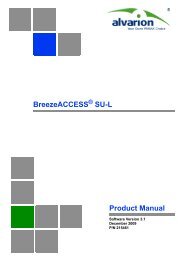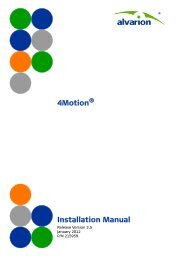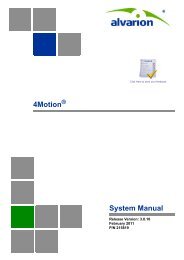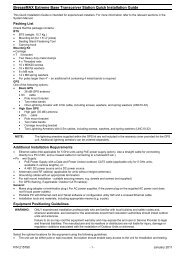BreezeMAX Si 2000 CPE User Manual - Alvarion
BreezeMAX Si 2000 CPE User Manual - Alvarion
BreezeMAX Si 2000 CPE User Manual - Alvarion
Create successful ePaper yourself
Turn your PDF publications into a flip-book with our unique Google optimized e-Paper software.
Chapter 4 - System Settings<br />
System Time<br />
4.7 System Time<br />
The <strong>BreezeMAX</strong> <strong>Si</strong> <strong>2000</strong> uses the <strong>Si</strong>mple Network Time Protocol (SNTP) to set its<br />
internal clock based on periodic updates from a time server. Maintaining an<br />
accurate time on the device enables the system log to record meaningful dates and<br />
times for event entries.<br />
SNTP uses Greenwich Mean Time, or GMT (sometimes known as UTC) based on<br />
the time at the Earth’s prime meridian, zero degrees longitude. To display a time<br />
corresponding to your local time, you must select your time zone, for example<br />
GMT-06.00, for Central Time (US and Canada.)<br />
Figure 4-11: Setting the System Time<br />
• TIme Protocol – Select SNTP to enable the unit to set its internal clock based<br />
on periodic updates from a time server. The unit acts as an SNTP client,<br />
periodically sending time synchronization requests to a specified time server.<br />
Alternatively, you can select “None” and set the time and date manually.<br />
(Default: SNTP)<br />
• Time Server Address – The IP address of a time server that the unit attempts<br />
to poll for a time update. (Default: 192.43.244.18)<br />
• Current Time (hh:mm:ss) – Displays the current time of the system clock.<br />
• New TIme (hh:mm:ss) – Sets the system clock to the time specified. The time<br />
can only be set manually when the Time Protocol is set to “None.”<br />
• Current Date (yyyy:mm:dd) – Displays the current date of the system clock.<br />
<strong>BreezeMAX</strong> <strong>Si</strong> <strong>2000</strong> <strong>CPE</strong> 48 <strong>User</strong> <strong>Manual</strong>