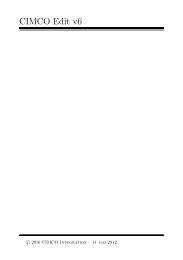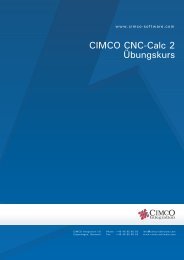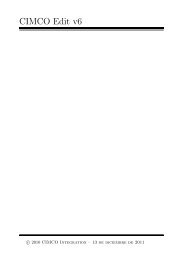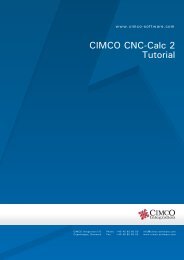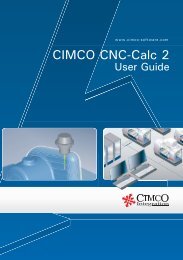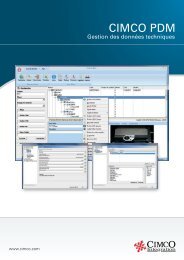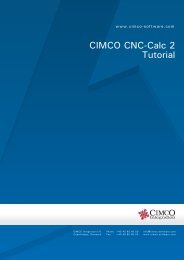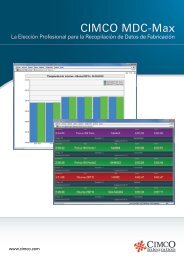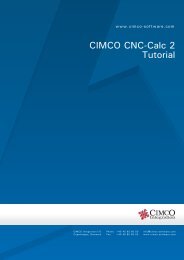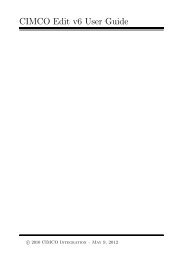CIMCO CNC-Calc v2.5 User Guide
CIMCO CNC-Calc v2.5 User Guide
CIMCO CNC-Calc v2.5 User Guide
You also want an ePaper? Increase the reach of your titles
YUMPU automatically turns print PDFs into web optimized ePapers that Google loves.
46<br />
11.2. Creation of Contour toolpaths<br />
In order to begin the creation of a NC<br />
program for the contour operation select<br />
the Generate <strong>CNC</strong>-Toolpath for Contour<br />
Milling by clicking on the icon indicated<br />
by arrow A.<br />
Write CONTOUR in the Comment field.<br />
A<br />
This text will be present at the start of<br />
the final NC program. When multiple<br />
operations exist in the same NC, it will<br />
help to locate and identify the start of<br />
each operation.<br />
B<br />
C<br />
Click on the outlining contour at the<br />
place indicated by arrow B.<br />
This highlights the outline contour, and<br />
the direction of the arrows indicate the<br />
way the tool will travel.<br />
What side the tool will machine, is<br />
controlled by the Work Side drop down<br />
box on the General tab in the parameters<br />
dialog.<br />
Click on Parameters by arrow C.<br />
Enter the values in the dialogs as shown.