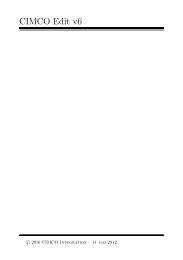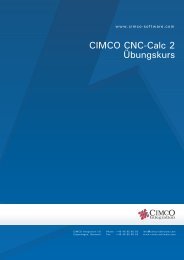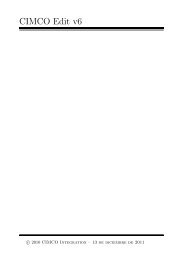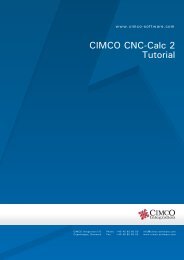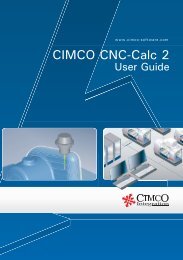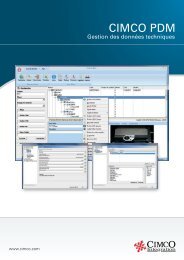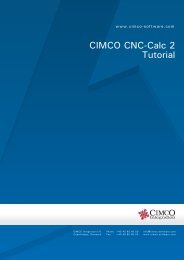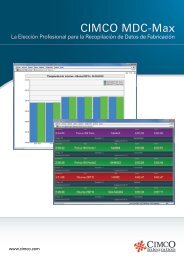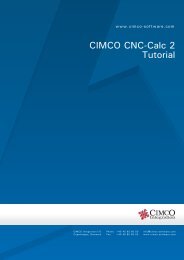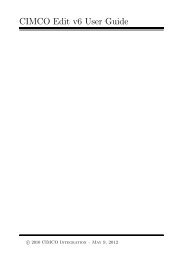CIMCO CNC-Calc v2.5 User Guide
CIMCO CNC-Calc v2.5 User Guide
CIMCO CNC-Calc v2.5 User Guide
Create successful ePaper yourself
Turn your PDF publications into a flip-book with our unique Google optimized e-Paper software.
54<br />
12.1. Before you start<br />
The first thing to do before drawing a new part is to set the menu parameters. Start<br />
<strong>CIMCO</strong> Edit v5 and select Setup > Show Toolbars. Make sure all toolbars are<br />
displayed as shown in the image below. Toolbars can also be displayed or hidden by<br />
right-clicking on the toolbar area.<br />
To open a drawing click on <strong>CNC</strong>-<strong>Calc</strong><br />
<strong>Calc</strong><br />
in the menu and then on Open<br />
Drawing.<br />
Alternatively the same can be achieved<br />
by clicking on the folder icon in the<br />
toolbar.<br />
Select the file from<br />
<strong>CNC</strong>-<strong>Calc</strong> <strong>Calc</strong> Tutorial 1 and click open.