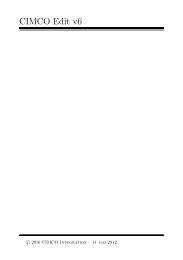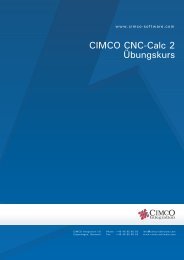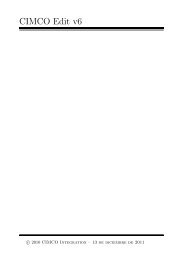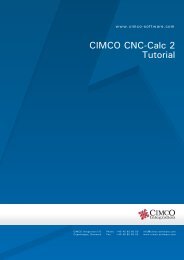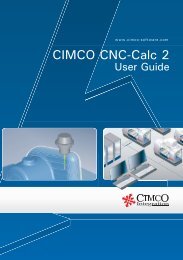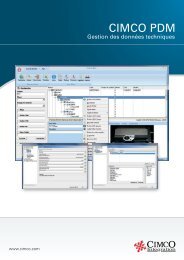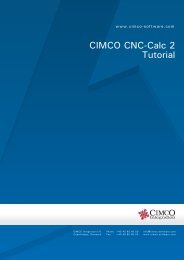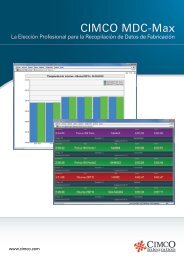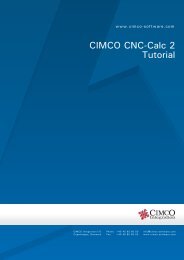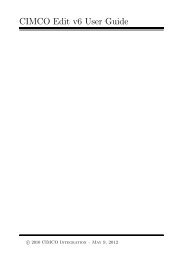CIMCO CNC-Calc v2.5 User Guide
CIMCO CNC-Calc v2.5 User Guide
CIMCO CNC-Calc v2.5 User Guide
You also want an ePaper? Increase the reach of your titles
YUMPU automatically turns print PDFs into web optimized ePapers that Google loves.
74<br />
Once the toolbars have been selected you are ready to start on a new drawing. To do<br />
this click on the icon or click on <strong>CNC</strong>-<strong>Calc</strong><br />
<strong>Calc</strong> in the menu, and then on New<br />
Drawing.<br />
In this tutorial we will try to machine a single line of text composed of letters and<br />
numbers. For this example we have chosen the text “<strong>CIMCO</strong> 123”.<br />
Normal upper and lower case letters, numbers, and characters can be entered when<br />
the icon<br />
is clicked.<br />
The dialog Text Entry appears to the left. In the input field at the bottom named<br />
text, enter the text that will be machined. In this example “<strong>CIMCO</strong> 123”.<br />
In addition to the text five additional parameters are needed to specify start point,<br />
baseline angle, letter distance and letter height. Fill in the fields with the values from<br />
below.<br />
X coordinates of the text start point:<br />
Y coordinates of the text start point:<br />
Angle of the text baseline:<br />
Distance between letters:<br />
Letter height:<br />
-68<br />
-30<br />
15.0<br />
6.0<br />
25.0<br />
(mm)<br />
(mm)<br />
(deg.)<br />
(mm)<br />
(mm)<br />
When you are done entering text and values click the blue check mark button<br />
the bottom right of the dialog to accept.<br />
at