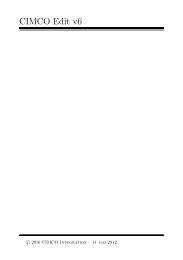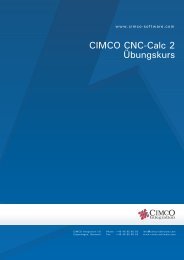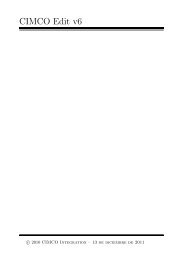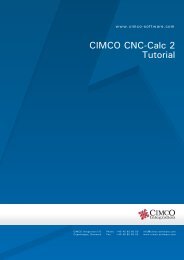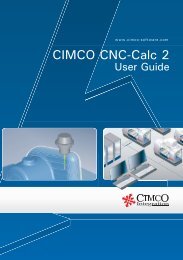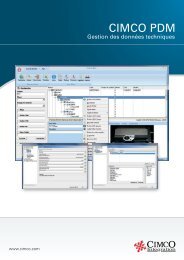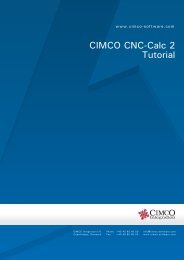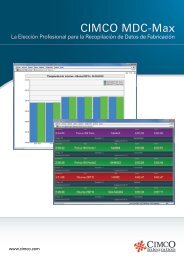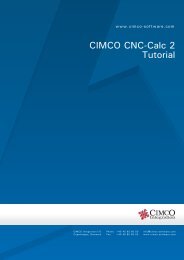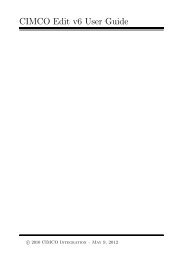CIMCO CNC-Calc v2.5 User Guide
CIMCO CNC-Calc v2.5 User Guide
CIMCO CNC-Calc v2.5 User Guide
You also want an ePaper? Increase the reach of your titles
YUMPU automatically turns print PDFs into web optimized ePapers that Google loves.
78<br />
To verify the generated toolpath we must simulate it using the integrated Graphical<br />
Backplot. To open the backplot window click on Backplot in the menu and then on<br />
Backplot Window as shown below.<br />
At the bottom right of the backplot window, start the simulation by clicking<br />
Start/Stop Simulation indicated by the icon .<br />
Simulation speed and direction is infinitely variable both forwards and backwards.<br />
This is controlled by dragging the slider either to the left or to the right where right<br />
is forward.<br />
If you want to verify a certain operation in the NC program, simply click on a line of<br />
the NC code to the left. The simulation tool will immediately position itself on the<br />
corresponding place in the simulation. You can move the tool one line at a time using<br />
the up and down arrow keys on your keyboard, or skip through the code a page at a<br />
time using PageUp and PageDown.