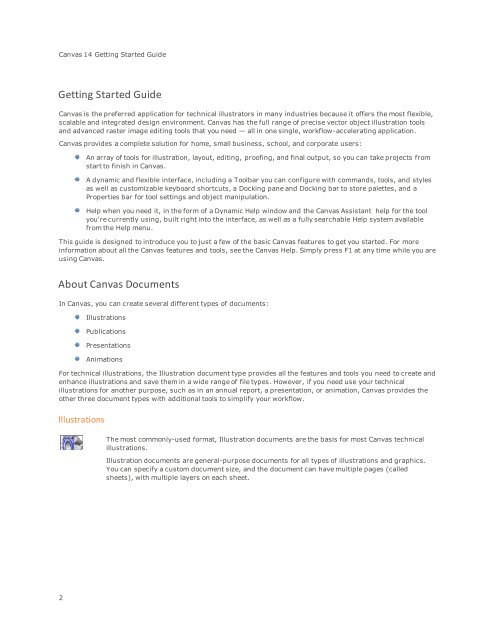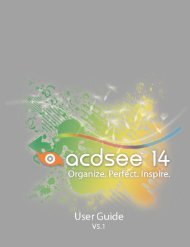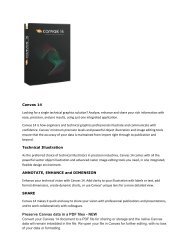Canvas 14 Getting Started Guide - ACDSee
Canvas 14 Getting Started Guide - ACDSee
Canvas 14 Getting Started Guide - ACDSee
Create successful ePaper yourself
Turn your PDF publications into a flip-book with our unique Google optimized e-Paper software.
<strong>Canvas</strong> <strong>14</strong> <strong>Getting</strong> <strong>Started</strong> <strong>Guide</strong><br />
<strong>Getting</strong> <strong>Started</strong> <strong>Guide</strong><br />
<strong>Canvas</strong> is the preferred application for technical illustrators in many industries because it offers the most flexible,<br />
scalable and integrated design environment. <strong>Canvas</strong> has the full range of precise vector object illustration tools<br />
and advanced raster image editing tools that you need — all in one single, workflow-accelerating application.<br />
<strong>Canvas</strong> provides a complete solution for home, small business, school, and corporate users:<br />
An array of tools for illustration, layout, editing, proofing, and final output, so you can take projects from<br />
start to finish in <strong>Canvas</strong>.<br />
A dynamic and flexible interface, including a Toolbar you can configure with commands, tools, and styles<br />
as well as customizable keyboard shortcuts, a Docking pane and Docking bar to store palettes, and a<br />
Properties bar for tool settings and object manipulation.<br />
Help when you need it, in the form of a Dynamic Help window and the <strong>Canvas</strong> Assistant help for the tool<br />
you're currently using, built right into the interface, as well as a fully searchable Help system available<br />
from the Help menu.<br />
This guide is designed to introduce you to just a few of the basic <strong>Canvas</strong> features to get you started. For more<br />
information about all the <strong>Canvas</strong> features and tools, see the <strong>Canvas</strong> Help. Simply press F1 at any time while you are<br />
using <strong>Canvas</strong>.<br />
About <strong>Canvas</strong> Documents<br />
In <strong>Canvas</strong>, you can create several different types of documents:<br />
Illustrations<br />
Publications<br />
Presentations<br />
Animations<br />
For technical illustrations, the Illustration document type provides all the features and tools you need to create and<br />
enhance illustrations and save them in a wide range of file types. However, if you need use your technical<br />
illustrations for another purpose, such as in an annual report, a presentation, or animation, <strong>Canvas</strong> provides the<br />
other three document types with additional tools to simplify your workflow.<br />
Illustrations<br />
The most commonly-used format, Illustration documents are the basis for most <strong>Canvas</strong> technical<br />
illustrations.<br />
Illustration documents are general-purpose documents for all types of illustrations and graphics.<br />
You can specify a custom document size, and the document can have multiple pages (called<br />
sheets), with multiple layers on each sheet.<br />
2