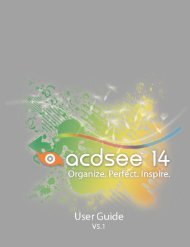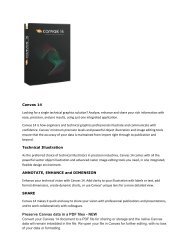Canvas 14 Getting Started Guide - ACDSee
Canvas 14 Getting Started Guide - ACDSee
Canvas 14 Getting Started Guide - ACDSee
Create successful ePaper yourself
Turn your PDF publications into a flip-book with our unique Google optimized e-Paper software.
<strong>Canvas</strong> <strong>14</strong> <strong>Getting</strong> <strong>Started</strong> <strong>Guide</strong><br />
Drawing shapes<br />
Lines<br />
Lines at a 45°<br />
angle (horizontal,<br />
vertical, or<br />
diagonal)<br />
Rectangles<br />
Drag from the starting point to the end point in any<br />
direction<br />
Press Shift and drag from the starting point to the<br />
end point<br />
Drag from one corner to the opposite corner<br />
Squares<br />
Press Shift and drag from one corner to the<br />
opposite corner<br />
Rounded<br />
rectangles<br />
Drag from one corner to the opposite corner<br />
Rounded squares<br />
Press Shift and drag from one corner to the<br />
opposite corner<br />
Ovals<br />
Drag from one corner to the opposite corner of the<br />
oval’s bounding box<br />
Circles<br />
Press Shift and drag from one corner to the<br />
opposite corner of the circle’s bounding box<br />
Arcs<br />
Drag from one corner to the opposite corner of the<br />
arc’s bounding box<br />
Circle-segment<br />
arcs<br />
Press Shift and drag from one corner to the<br />
opposite corner of the arc’s bounding box<br />
When you draw a vector object, <strong>Canvas</strong> applies the current ink and stroke settings. The inks and stroke<br />
icons in the Toolbox show a preview of the current settings. You can change these attributes before or<br />
after you draw an object.<br />
10