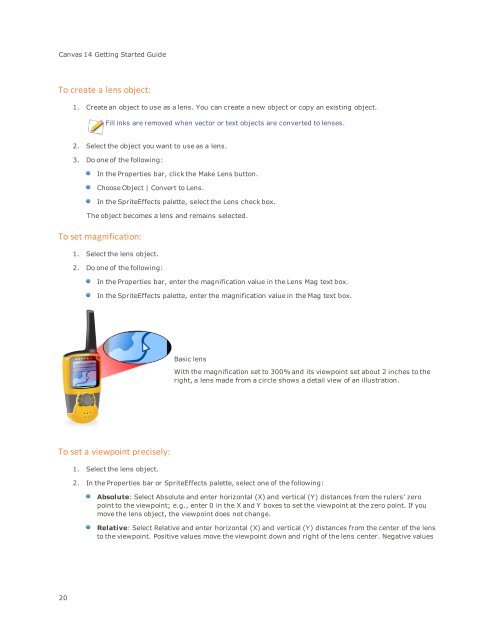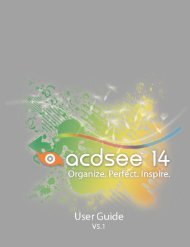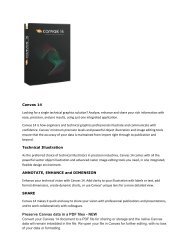Canvas 14 Getting Started Guide - ACDSee
Canvas 14 Getting Started Guide - ACDSee
Canvas 14 Getting Started Guide - ACDSee
Create successful ePaper yourself
Turn your PDF publications into a flip-book with our unique Google optimized e-Paper software.
<strong>Canvas</strong> <strong>14</strong> <strong>Getting</strong> <strong>Started</strong> <strong>Guide</strong><br />
To create a lens object:<br />
1. Create an object to use as a lens. You can create a new object or copy an existing object.<br />
Fill inks are removed when vector or text objects are converted to lenses.<br />
2. Select the object you want to use as a lens.<br />
3. Do one of the following:<br />
In the Properties bar, click the Make Lens button.<br />
Choose Object | Convert to Lens.<br />
In the SpriteEffects palette, select the Lens check box.<br />
The object becomes a lens and remains selected.<br />
To set magnification:<br />
1. Select the lens object.<br />
2. Do one of the following:<br />
In the Properties bar, enter the magnification value in the Lens Mag text box.<br />
In the SpriteEffects palette, enter the magnification value in the Mag text box.<br />
Basic lens<br />
With the magnification set to 300% and its viewpoint set about 2 inches to the<br />
right, a lens made from a circle shows a detail view of an illustration.<br />
To set a viewpoint precisely:<br />
1. Select the lens object.<br />
2. In the Properties bar or SpriteEffects palette, select one of the following:<br />
Absolute: Select Absolute and enter horizontal (X) and vertical (Y) distances from the rulers’ zero<br />
point to the viewpoint; e.g., enter 0 in the X and Y boxes to set the viewpoint at the zero point. If you<br />
move the lens object, the viewpoint does not change.<br />
Relative: Select Relative and enter horizontal (X) and vertical (Y) distances from the center of the lens<br />
to the viewpoint. Positive values move the viewpoint down and right of the lens center. Negative values<br />
20