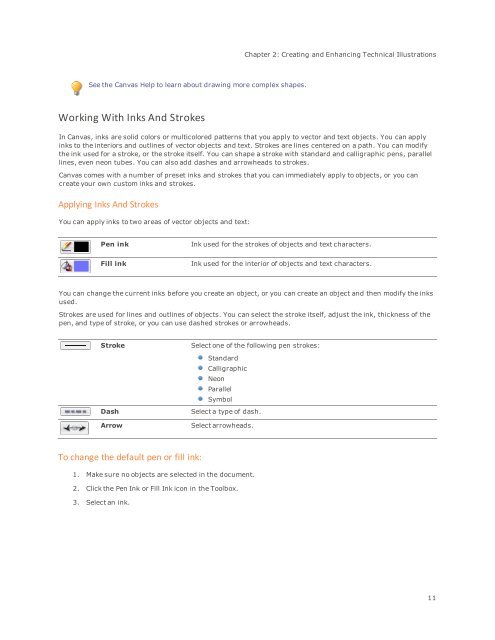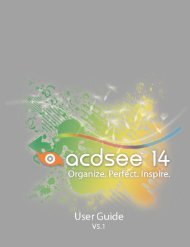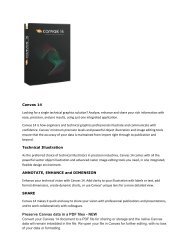Canvas 14 Getting Started Guide - ACDSee
Canvas 14 Getting Started Guide - ACDSee
Canvas 14 Getting Started Guide - ACDSee
You also want an ePaper? Increase the reach of your titles
YUMPU automatically turns print PDFs into web optimized ePapers that Google loves.
Chapter 2: Creating and Enhancing Technical Illustrations<br />
See the <strong>Canvas</strong> Help to learn about drawing more complex shapes.<br />
Working With Inks And Strokes<br />
In <strong>Canvas</strong>, inks are solid colors or multicolored patterns that you apply to vector and text objects. You can apply<br />
inks to the interiors and outlines of vector objects and text. Strokes are lines centered on a path. You can modify<br />
the ink used for a stroke, or the stroke itself. You can shape a stroke with standard and calligraphic pens, parallel<br />
lines, even neon tubes. You can also add dashes and arrowheads to strokes.<br />
<strong>Canvas</strong> comes with a number of preset inks and strokes that you can immediately apply to objects, or you can<br />
create your own custom inks and strokes.<br />
Applying Inks And Strokes<br />
You can apply inks to two areas of vector objects and text:<br />
Pen ink<br />
Ink used for the strokes of objects and text characters.<br />
Fill ink<br />
Ink used for the interior of objects and text characters.<br />
You can change the current inks before you create an object, or you can create an object and then modify the inks<br />
used.<br />
Strokes are used for lines and outlines of objects. You can select the stroke itself, adjust the ink, thickness of the<br />
pen, and type of stroke, or you can use dashed strokes or arrowheads.<br />
Stroke<br />
Dash<br />
Arrow<br />
Select one of the following pen strokes:<br />
Standard<br />
Calligraphic<br />
Neon<br />
Parallel<br />
Symbol<br />
Select a type of dash.<br />
Select arrowheads.<br />
To change the default pen or fill ink:<br />
1. Make sure no objects are selected in the document.<br />
2. Click the Pen Ink or Fill Ink icon in the Toolbox.<br />
3. Select an ink.<br />
11