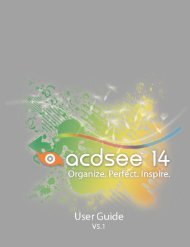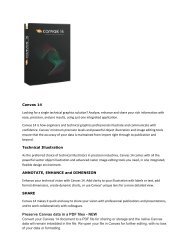Canvas 14 Getting Started Guide - ACDSee
Canvas 14 Getting Started Guide - ACDSee
Canvas 14 Getting Started Guide - ACDSee
Create successful ePaper yourself
Turn your PDF publications into a flip-book with our unique Google optimized e-Paper software.
Chapter 2: Creating and Enhancing Technical Illustrations<br />
move the viewpoint up and left of the lens center; e.g., to set the viewpoint 1 ruler unit left of the lens<br />
center, enter -1 (X) and 0 (Y). If you move the lens, the viewpoint changes.<br />
Using Symbols<br />
You can use symbols to enhance your illustrations. You can open the Symbol Library palette, and drag and drop<br />
symbols onto your illustration, you can use Symbol pen strokes to draw a line or shape using symbols, or you can<br />
use a symbol fill ink.<br />
Using the Symbol Library palette<br />
The Symbol Library palette comes stocked with a range of symbols you can use in your <strong>Canvas</strong> documents, or you<br />
can create your own symbols and add them to the Symbol Library. You can create symbols from any vector, text,<br />
group, or paint object. If you change the symbol in the palette, all the copies in the document will also change. For<br />
example, if you add a logo to the Symbol Library, and the logo is updated, you can simply replace the logo in the<br />
Symbol Library, and all instances of the logo in your document are updated.<br />
To open the Symbol Library palette:<br />
Choose Window | Palettes | Symbol Library.<br />
To place symbols:<br />
1. Select the symbol in the Symbol Library palette.<br />
2. Move the cursor into the layout area. The cursor changes to a place pointer.<br />
3. Do one of the following:<br />
To place the symbol at its original size, click in the layout area where you want to place the upper left<br />
corner of the symbol.<br />
To scale the symbol while you place it, drag the pointer to set the bounding box size. <strong>Canvas</strong> scales the<br />
symbol to fit the bounding box.<br />
To constrain the proportions as you drag the point to set the bounding box, press Shift while scaling.<br />
To create a symbol:<br />
1. Create a vector object, group of vector objects, or composite object in <strong>Canvas</strong>.<br />
2. Select Object | Export As Symbol.<br />
3. In the Browse For Folder dialog box, select a location for the symbol, and click OK.<br />
4. In the Name Symbol dialog box, do one of the following:<br />
5. Click OK.<br />
If you want <strong>Canvas</strong> to automatically name the symbol for you, select the Automatic Naming check box,<br />
and enter a Prefix and Keyword.<br />
If you want to create a name for the symbol yourself, deselect the Automatic Naming check box, and<br />
type the name in the Name field.<br />
21