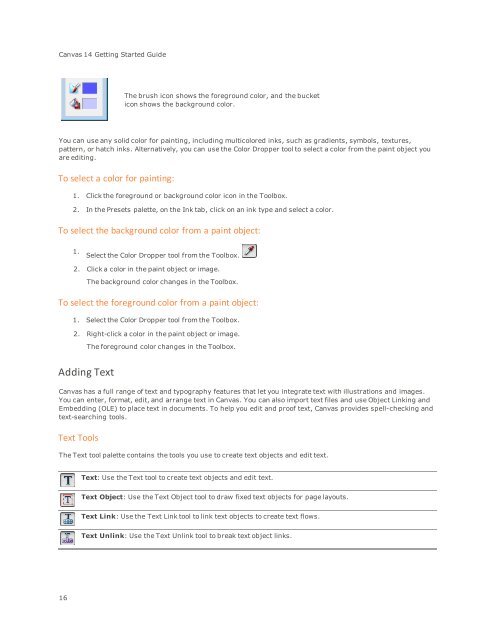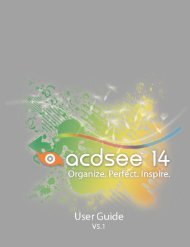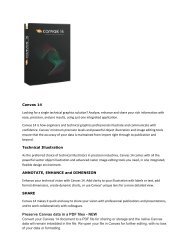Canvas 14 Getting Started Guide - ACDSee
Canvas 14 Getting Started Guide - ACDSee
Canvas 14 Getting Started Guide - ACDSee
Create successful ePaper yourself
Turn your PDF publications into a flip-book with our unique Google optimized e-Paper software.
<strong>Canvas</strong> <strong>14</strong> <strong>Getting</strong> <strong>Started</strong> <strong>Guide</strong><br />
The brush icon shows the foreground color, and the bucket<br />
icon shows the background color.<br />
You can use any solid color for painting, including multicolored inks, such as gradients, symbols, textures,<br />
pattern, or hatch inks. Alternatively, you can use the Color Dropper tool to select a color from the paint object you<br />
are editing.<br />
To select a color for painting:<br />
1. Click the foreground or background color icon in the Toolbox.<br />
2. In the Presets palette, on the Ink tab, click on an ink type and select a color.<br />
To select the background color from a paint object:<br />
1.<br />
Select the Color Dropper tool from the Toolbox.<br />
2. Click a color in the paint object or image.<br />
The background color changes in the Toolbox.<br />
To select the foreground color from a paint object:<br />
1. Select the Color Dropper tool from the Toolbox.<br />
2. Right-click a color in the paint object or image.<br />
The foreground color changes in the Toolbox.<br />
Adding Text<br />
<strong>Canvas</strong> has a full range of text and typography features that let you integrate text with illustrations and images.<br />
You can enter, format, edit, and arrange text in <strong>Canvas</strong>. You can also import text files and use Object Linking and<br />
Embedding (OLE) to place text in documents. To help you edit and proof text, <strong>Canvas</strong> provides spell-checking and<br />
text-searching tools.<br />
Text Tools<br />
The Text tool palette contains the tools you use to create text objects and edit text.<br />
Text: Use the Text tool to create text objects and edit text.<br />
Text Object: Use the Text Object tool to draw fixed text objects for page layouts.<br />
Text Link: Use the Text Link tool to link text objects to create text flows.<br />
Text Unlink: Use the Text Unlink tool to break text object links.<br />
16