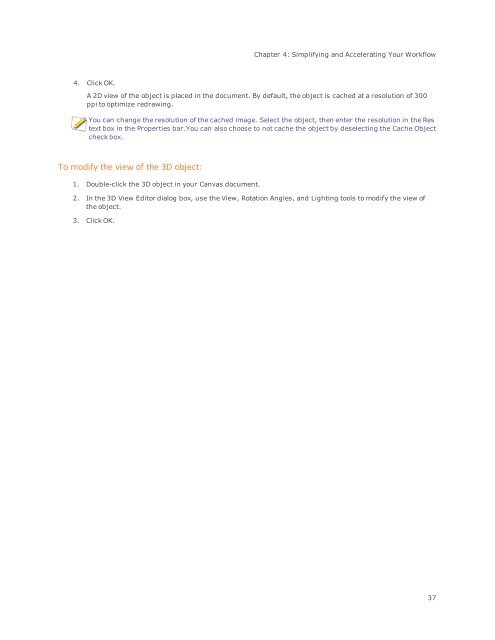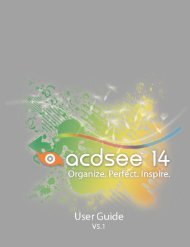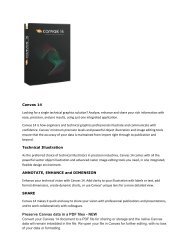Canvas 14 Getting Started Guide - ACDSee
Canvas 14 Getting Started Guide - ACDSee
Canvas 14 Getting Started Guide - ACDSee
You also want an ePaper? Increase the reach of your titles
YUMPU automatically turns print PDFs into web optimized ePapers that Google loves.
Chapter 4: Simplifying and Accelerating Your Workflow<br />
4. Click OK.<br />
A 2D view of the object is placed in the document. By default, the object is cached at a resolution of 300<br />
ppi to optimize redrawing.<br />
You can change the resolution of the cached image. Select the object, then enter the resolution in the Res<br />
text box in the Properties bar.You can also choose to not cache the object by deselecting the Cache Object<br />
check box.<br />
To modify the view of the 3D object:<br />
1. Double-click the 3D object in your <strong>Canvas</strong> document.<br />
2. In the 3D View Editor dialog box, use the View, Rotation Angles, and Lighting tools to modify the view of<br />
the object.<br />
3. Click OK.<br />
37