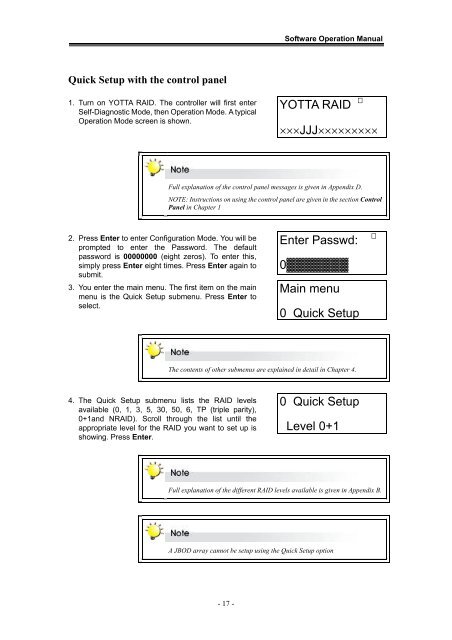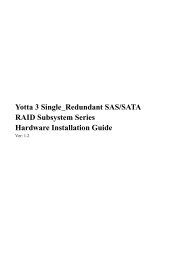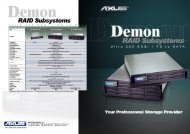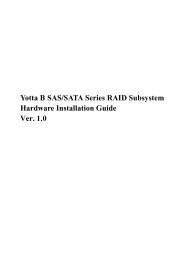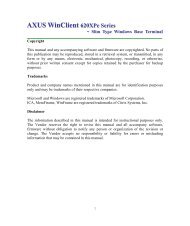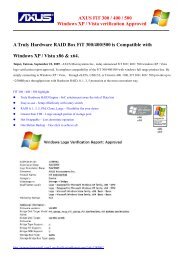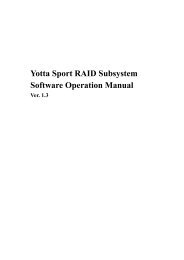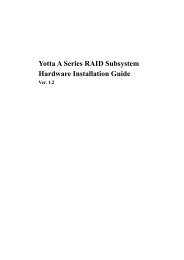Yotta RAID Software installation guide - Axus
Yotta RAID Software installation guide - Axus
Yotta RAID Software installation guide - Axus
Create successful ePaper yourself
Turn your PDF publications into a flip-book with our unique Google optimized e-Paper software.
<strong>Software</strong> Operation ManualQuick Setup with the control panel1. Turn on YOTTA <strong>RAID</strong>. The controller will first enterSelf-Diagnostic Mode, then Operation Mode. A typicalOperation Mode screen is shown.YOTTA <strong>RAID</strong>×××JJJ×××××××××Full explanation of the control panel messages is given in Appendix D.NOTE: Instructions on using the control panel are given in the section ControlPanel in Chapter 12. Press Enter to enter Configuration Mode. You will beprompted to enter the Password. The defaultpassword is 00000000 (eight zeros). To enter this,simply press Enter eight times. Press Enter again tosubmit.3. You enter the main menu. The first item on the mainmenu is the Quick Setup submenu. Press Enter toselect.Enter Passwd:0▓▓▓▓▓▓▓Main menu0 Quick SetupThe contents of other submenus are explained in detail in Chapter 4.4. The Quick Setup submenu lists the <strong>RAID</strong> levelsavailable (0, 1, 3, 5, 30, 50, 6, TP (triple parity),0+1and N<strong>RAID</strong>). Scroll through the list until theappropriate level for the <strong>RAID</strong> you want to set up isshowing. Press Enter.0 Quick SetupLevel 0+1Full explanation of the different <strong>RAID</strong> levels available is given in Appendix B.A JBOD array cannot be setup using the Quick Setup option- 17 -