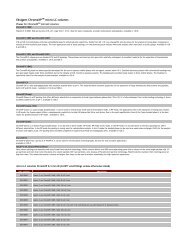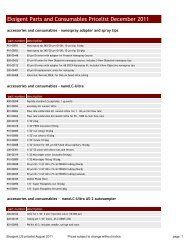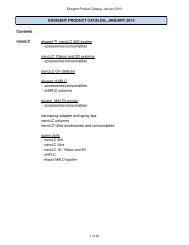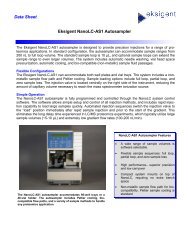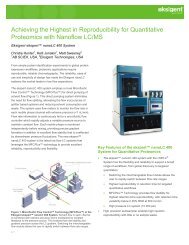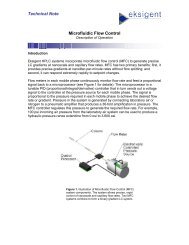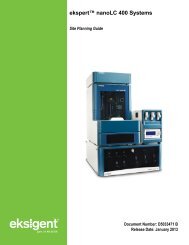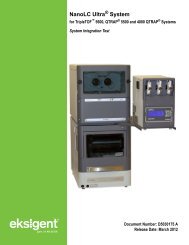NanoLC 1D Plus and 2D System Operator's Manual - Eksigent
NanoLC 1D Plus and 2D System Operator's Manual - Eksigent
NanoLC 1D Plus and 2D System Operator's Manual - Eksigent
- No tags were found...
Create successful ePaper yourself
Turn your PDF publications into a flip-book with our unique Google optimized e-Paper software.
step 2 To create a new method, type over the name of the method <strong>and</strong> click Save.Quick-start Guide..41step 3 If you wish, enter any column information appropriate for your experiment. This information isinformation-al <strong>and</strong> stored with the LC method file.step 4 Click on the Run Conditions tab of the LC Method Editor window to obtain the Run Conditions tab(Figure 5-9).Figure 5-9. LC Method Editor — Run Conditions Tabstep 5 Put a check mark in the Pre-Run Flush column check box <strong>and</strong> specify a time of 0.1 minutes to flushthe column using 100% of the initial flow rate conditions.step 6 Select St<strong>and</strong>ard: in the Sample Injection region. This will cause the injection valve to be placed inthe inject position for the duration of the Channel 1 run.step 7 Leave the check mark box for Post-Run Flush column empty.step 8 Click on the Flow Table tab to set the gradient parameters.step 9 Enter the flow rate, time <strong>and</strong> percentages of A <strong>and</strong> B that are appropriate. For a <strong>2D</strong> system that hasthe same mobile phase present for Channel 1 A <strong>and</strong> B, use 50% A <strong>and</strong> 50%B. For a <strong>1D</strong>+ system,use 100%A.nanoLC Operator’s <strong>Manual</strong> 611-00012 Revision A1