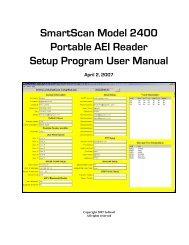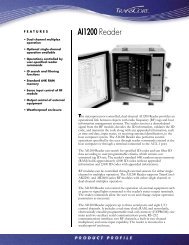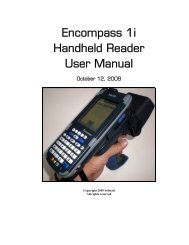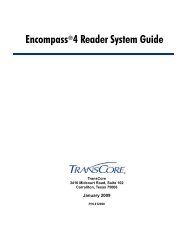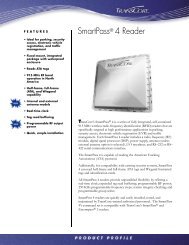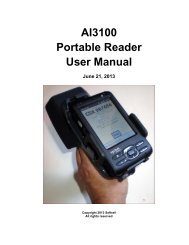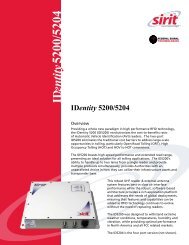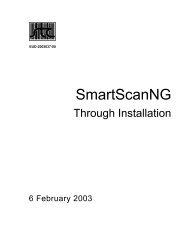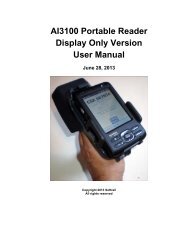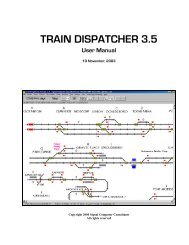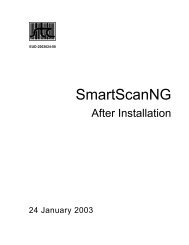Train Dispatcher 3 Manual - Signal Computer Consultants
Train Dispatcher 3 Manual - Signal Computer Consultants
Train Dispatcher 3 Manual - Signal Computer Consultants
- No tags were found...
Create successful ePaper yourself
Turn your PDF publications into a flip-book with our unique Google optimized e-Paper software.
<strong>Train</strong> <strong>Dispatcher</strong> 3Figure 13 - Start Time and Day SelectionMost territories will have multiple start time selections. Select the start time and day to pre-load the trains that arealready on the territory at that start time. To see the list of trains already on the territory for each start time select the“Start Time” menu item under the “Data” menu.To start the simulation clock, click the “Start” button again. The clock will start and trains will begin to move.If, after you click the “Start” button, a dialog appears asking for a password, you are trying to simulate a track territoryfrom the “For Sale” library which you have not previously used. See Paragraph 4.2 for more information.4.1. Restarting a SimulationTo restart a simulation, click the “File” menu in the menu bar at the top of the screen to display a pop-up menu and thenclick the “Restart Simulation” menu item.4.2. Territory Libraries<strong>Signal</strong> <strong>Computer</strong> <strong>Consultants</strong> maintains two distinct libraries of territory track files, which we have named the“Customer Contributed” and “For Sale” libraries. As of December 2000 there were over 300 track files available. Mostof the files were created by our Track Builder customers. All track files developed with Track Builder 2 and TrackBuilder 3 can be simulated in <strong>Train</strong> <strong>Dispatcher</strong> 3.The track files (over 150) in the Customer Contributed Library are completely free and can be simulated in <strong>Train</strong><strong>Dispatcher</strong> 3. The track files (over 150) in the For Sale Library can be viewed via <strong>Train</strong> <strong>Dispatcher</strong> 3 prior to purchasebut are password protected for operational purposes. When a territory from the For Sale Library is purchased from<strong>Signal</strong> <strong>Computer</strong> <strong>Consultants</strong> a password is assigned that “unlocks” that territory for use. The first time the user clicksthe “Start” button with a “For Sale” territory loaded that has not been previously used, the system will ask for thepassword for that territory. Once a valid password is entered for the particular territory the program will not ask for itagain.Track files in both the “Customer Contributed” and “For Sale” libraries can be downloaded from our web page atwww.signalcc.com (select the “Territory Libraries” menu item under the “Web Menu” to go the territory library webpage) and are included on the <strong>Train</strong> <strong>Dispatcher</strong> 3 CD-Rom. To load these territories from the CD, insert the CD into thedrive, and a program should automatically load. If this program does not automatically load, click the “Start” button,select the “Run” menu item and then type “D:autorun.exe” where “D” is the drive identifier for your CD. If “D” is not yourCD drive, substitute the appropriate letter that identifies your CD drive. Finally click the “Ok” button to start theinstallation program.When the installation program starts, it will display buttons for loading the track territory libraries. Click on the buttonfor either the For Sale or Customer Contributed Library, which will open a WinZip Self Extracting program. If you clickthe “Unzip” button all the tracks in the library chosen will be loaded into the designated folder. If you have WinZipPage 146 December, 2000