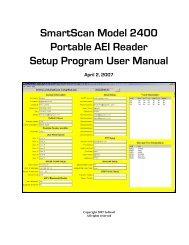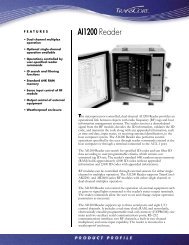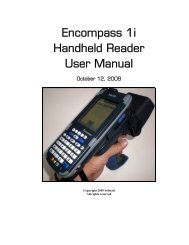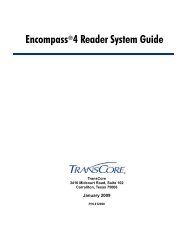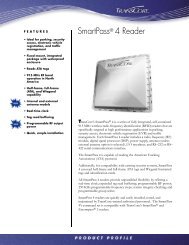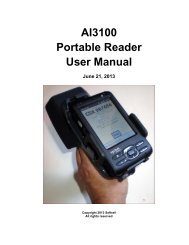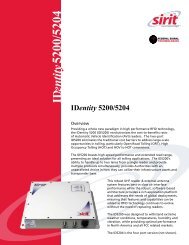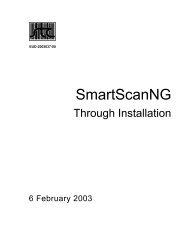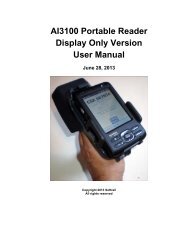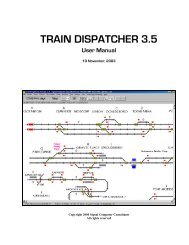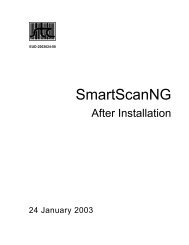Train Dispatcher 3 Manual - Signal Computer Consultants
Train Dispatcher 3 Manual - Signal Computer Consultants
Train Dispatcher 3 Manual - Signal Computer Consultants
- No tags were found...
Create successful ePaper yourself
Turn your PDF publications into a flip-book with our unique Google optimized e-Paper software.
<strong>Train</strong> <strong>Dispatcher</strong> 3♦The switch failed. <strong>Train</strong> <strong>Dispatcher</strong> 3 simulates random failures of switches, which often occur on realterritories. You can determine how often random failures will occur by setting parameters in the RandomSwitch and <strong>Signal</strong> Failure Parameters dialog (see Paragraph 8.1.3).6.2. <strong>Signal</strong> Control<strong>Signal</strong>s operate like highway traffic lights. <strong>Train</strong>s will not advance beyond a signal unless it is cleared (green). All signalson the track diagram have two states called stop (red) and cleared to proceed (green).Railroad signaling systems are designed to maintain safe train operations. Because it can take over a mile to stop a100-car train moving at 60 miles per hour, the locomotive engineers must rely on the signaling system. The system isdesigned to allow only one train to occupy a given track block at a given time. Each block has wayside signals that allowtrains to enter the block. Some blocks have automatic signals, which allow a train to enter the block as long as the blockis not occupied or does not have a route cleared in the opposite direction. Other blocks have controlled signals, whichare controlled by the dispatcher and appear on the track diagram. Controlled signals can be located anywhere on thetrack diagram, but are usually used to control moves over switches at interlockings.When a signal is cleared, it clears a route to the next controlled signal that is in the same direction. The route may becleared over a number of blocks and switches. The switches and blocks in a cleared route are displayed in green, witharrows showing the direction of the route.6.2.1. <strong>Signal</strong> CommandsTo change a signal’s state, place the mouse pointer on the signal, which will cause a box to appear around it, and clickthe left mouse button, which will cause the signal to go to the opposite state unless an existing condition prevents thechange.There are many safety reasons why a signal might not clear. If the “Help Messages” menu item (located in a pop-upmenu which will appear when the “Help” menu in the menu bar at the top of the screen is clicked) is checked, amessage will appear explaining why the signal did not clear and blink the switch or block that caused the problem.The following is a list of reasons why a signal might not clear:♦A route cannot be established to the next signal because a switch is open.♦ A block in the route is cleared in the opposite direction.♦ A block in the route is not signaled in the same direction as the requested route (see Paragraph 3.5.1).♦A train occupies the first block in the route.♦ A block in the route has an active block permit (Track and Time) (see Paragraph 7.7).6.2.2. <strong>Signal</strong> FleetingEach time a train advances beyond a signal, the signal will go to stop. If another train is following, the dispatcher has tore-clear the signal. A signal fleeting function is provided to help the dispatcher. This function automatically re-clears thesignal as soon as the train that initially passed the signal no longer occupies the first block beyond the signal.Only signals with long masts can be fleeted (see Figure 16). To fleet a signal, place the mouse pointer on the signal andclick the right mouse button. A pop-up menu will appear which will have a “Fleet” menu item. Select the “Fleet” menuitem, and a gray signal ball will appear next to the green signal ball to indicate the signal is now fleeted.Page 186 December, 2000