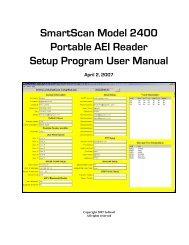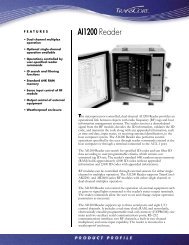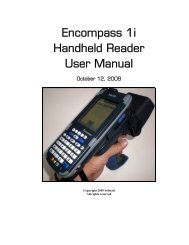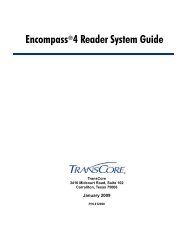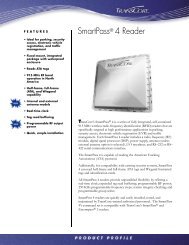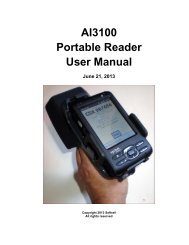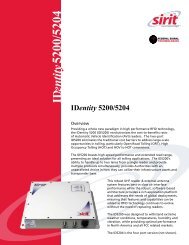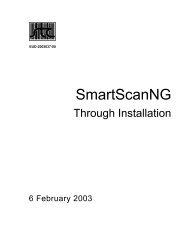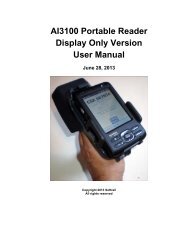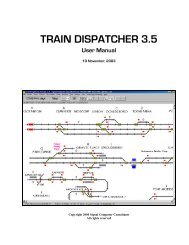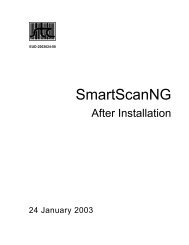Train Dispatcher 3 Manual - Signal Computer Consultants
Train Dispatcher 3 Manual - Signal Computer Consultants
Train Dispatcher 3 Manual - Signal Computer Consultants
- No tags were found...
Create successful ePaper yourself
Turn your PDF publications into a flip-book with our unique Google optimized e-Paper software.
<strong>Train</strong> <strong>Dispatcher</strong> 3♦Late station departure – the user can also specify, in this dialog, how many minutes beyond a scheduleddeparture time a train can fail to depart a platform before an alert is generated.8.3. Function Activation<strong>Train</strong> <strong>Dispatcher</strong> 3 tries to accurately simulate a dispatcher’s operation. This can sometimes be overwhelming to anovice. To make it simpler to simulate a territory, <strong>Train</strong> <strong>Dispatcher</strong> 3 allows the user to turn off various functions.To activate or de-activate these optional functions, click the “Function Activation” menu item under the “Options” menu.Figure 37 will appear.Figure 37 - Function Activation Dialog9. TERRITORY DATAThe user can view data in a loaded track territory file by selecting one of the menu items under the “Data” menu. A<strong>Train</strong> <strong>Dispatcher</strong> 3 user can also modify some data in the track file. The <strong>Train</strong> <strong>Dispatcher</strong> 3 user can modify train, blockpermit, and slow order data. Data about the track structure or speed restrictions cannot be changed.If the user changes track file data, a new track file can be created that contains the user changes. To save a modifiedtrack file, select the “Save Territory Track File” menu item under the “File” menu. This action will not overwrite theoriginal track file.The following describes the various track file data areas:9.1. Territory DataData about the territory that can be viewed by the users is included in <strong>Train</strong> <strong>Dispatcher</strong> 3. To view this information,select the “About Territory” item under the “Data” menu in the menu bar. Figure 38 shows the dialog this menuselection produces.Page 386 December, 2000