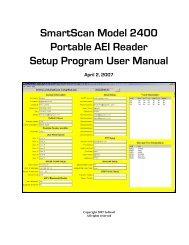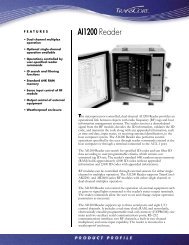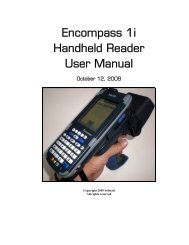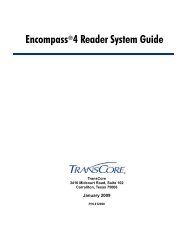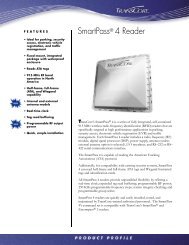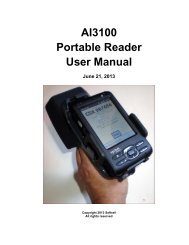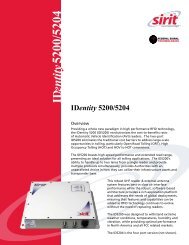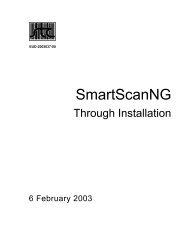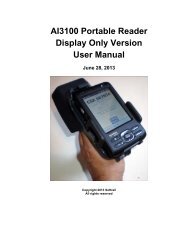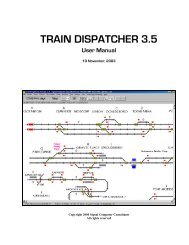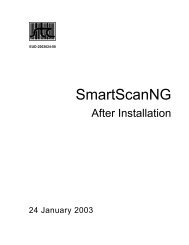Train Dispatcher 3 Manual - Signal Computer Consultants
Train Dispatcher 3 Manual - Signal Computer Consultants
Train Dispatcher 3 Manual - Signal Computer Consultants
- No tags were found...
Create successful ePaper yourself
Turn your PDF publications into a flip-book with our unique Google optimized e-Paper software.
<strong>Train</strong> <strong>Dispatcher</strong> 3♦♦♦Track name – is the name of the track (a group of blocks) protected by the block permit. To display a list ofallowable track names, click the down arrow at the right side of the selection box.Requestor name – is a text entry field that holds the name of the person requesting the block permit.Reason – is a text entry field that holds the reason for the block permit request.9.7. Slow OrdersThe user can create or modify temporary or permanent slow orders, designate when they become active, and specifytheir speed restrictions for the different train types. The user can enter information about slow orders by selecting the“Slow Order” item under the “Data” menu in the menu bar at the top of the screen. The Slow Order window shown inFigure 52 will appear.Figure 52 - Slow Orders WindowThis window displays information about all of the slow orders. To re-size any of the columns in this window, place themouse on a vertical separator in the columns header, and, while holding down the left mouse button, drag the mouse tothe left or right. Once the columns are re-sized, the user can save the column widths for the next time the window isdisplayed by clicking the “Save Column Widths” button.This window can be sorted by the slow orders’ track/block/switch names or the slow order start times by clicking the“Sort Track” or “Sort Time” buttons.To add a new slow order, click the “New” button. To delete or edit a slow order, first place the mouse pointer on its dataand single click the left mouse button to select (highlight) the slow order. Then click the “Delete” or “Edit” button. The“Edit” button will cause the Slow Order Data dialog to appear (see Figure 53).You can also place the mouse on data in a slow order’s row and click the right mouse button, which will cause a pop-upmenu having “New”, “Edit” and “Delete” menu items to appear. Double clicking the left mouse button on data in a sloworder’s row will automatically cause the Slow Order Data dialog to appear in the edit mode.Page 516 December, 2000