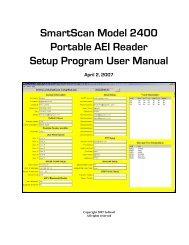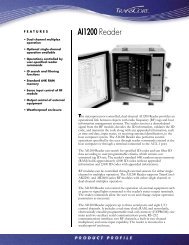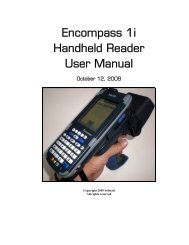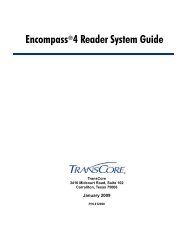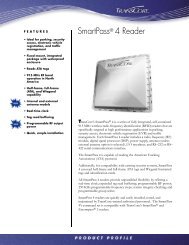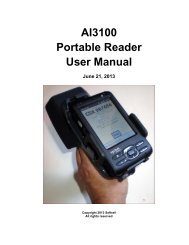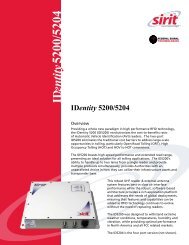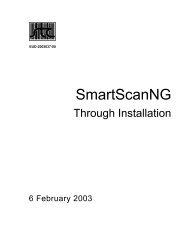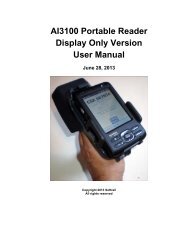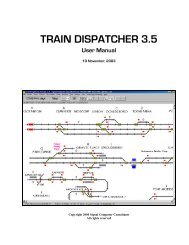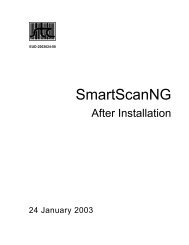Train Dispatcher 3 Manual - Signal Computer Consultants
Train Dispatcher 3 Manual - Signal Computer Consultants
Train Dispatcher 3 Manual - Signal Computer Consultants
- No tags were found...
Create successful ePaper yourself
Turn your PDF publications into a flip-book with our unique Google optimized e-Paper software.
<strong>Train</strong> <strong>Dispatcher</strong> 36.4.3. <strong>Train</strong> XXX Start Movement CommandThe “<strong>Train</strong> XXX Start Movement Now” menu item command causes the designated train to start moving as soon aspossible. This menu item will only appear in the pop-up menu if the train is stopped because the “<strong>Train</strong> XXX Stop Now”or the “<strong>Train</strong> XXX Stop in Block” commands have previously been issued for the train.6.4.4. <strong>Train</strong> XXX Clear Stop in Block XXXThe “<strong>Train</strong> XXX Clear Stop in Block XXX” menu item command causes a previous instruction to stop the train in adesignated block to be cancelled. This menu item will only appear in the pop-up menu when a train has been issued a“<strong>Train</strong> XXX Stop in Block” command.6.4.5. <strong>Train</strong> XXX Pass Red <strong>Signal</strong> CommandThe “<strong>Train</strong> XXX Pass Red <strong>Signal</strong>” menu item command causes the designated train to move past the next red signal.There are several reasons why a dispatcher may want to instruct the crew to “go through” a red signal. The two mostcommon are to allow the train to pass a signal “stuck” on red due to signal failure and to allow a train to proceed into ablock already occupied by another train traveling in the same direction. This second reason is important if two trainsare going into a merge. For example, if a train requires a helper to move up a hill, the helper would have to move past ared signal in order to get into the block that is occupied by the train needing the helper. Once in the block and stoppedbehind the other train, the helper can be connected to it by use of the “<strong>Train</strong> XXX Merge” menu item command.This menu item will only appear in the pop-up menu when a train is stopped waiting for a signal.6.4.6. <strong>Train</strong> XXX Reverse <strong>Train</strong> CommandThe “<strong>Train</strong> XXX Reverse <strong>Train</strong>” menu item command causes the designated train to stop and start movement in thereverse direction as soon as possible. This menu item will always appear in the pop-up menu unless the train has beenmanually stopped or there is another pending reverse request.<strong>Train</strong>s cannot be reversed if there is opposing traffic in the reverse direction between the train and the next controlsignal or the track behind the train is not signaled in the reverse direction.6.4.7. <strong>Train</strong> XXX Change Crew CommandThe “<strong>Train</strong> XXX Change Crew” menu item command instructs the train to stop in a designated block and wait for thenew crew to arrive. It also calls the new crew.When this menu item is selected it causes the Call Crew dialog in Figure 18 to appear.Figure 18 - Crew CallThe block in which the crew exchange is to occur must be selected. The time the new crew will arrive will be determinedby the crew’s call time entered in this dialog and the time it takes the new crew to travel to the block. The time it takesfor a crew to get to a block can be found in the Block Properties – General dialog (see Paragraph 3.5.1).Page 226 December, 2000