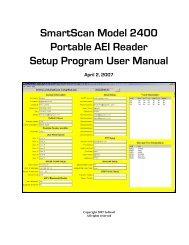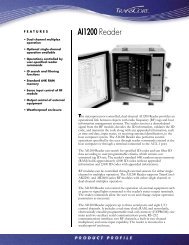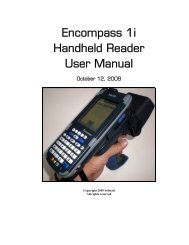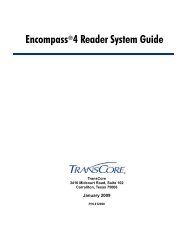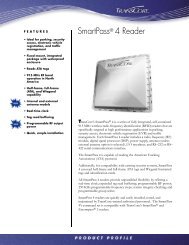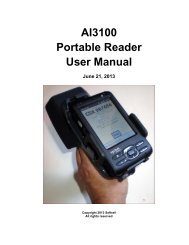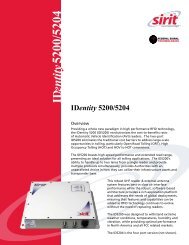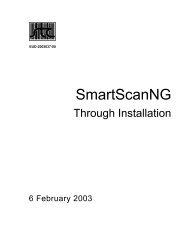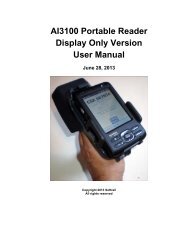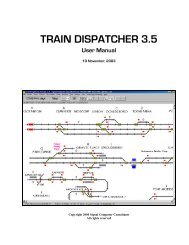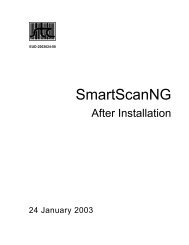Train Dispatcher 3 Manual - Signal Computer Consultants
Train Dispatcher 3 Manual - Signal Computer Consultants
Train Dispatcher 3 Manual - Signal Computer Consultants
- No tags were found...
Create successful ePaper yourself
Turn your PDF publications into a flip-book with our unique Google optimized e-Paper software.
<strong>Train</strong> <strong>Dispatcher</strong> 3♦♦♦♦♦<strong>Train</strong> exits at location -- contains the entrance/exit location where the train should exit the territory. This fieldshould be blank if this train becomes (creates) a new train.<strong>Train</strong> becomes a new train – trains can become new trains at a specified location. This procedure is usedoften on a passenger system where the same physical equipment is assigned a new train identifier and runs onthe schedule assigned to that identifier. To select a train identifier for this field click the down arrow to see alist of trains this train could become. Please note that you must have previously entered these trains into thesystem.at location – the platform or area location (“P-“ for platform, “A-“ for area) where this train will become a newtrain and/or split into another train.after XX minutes – the amount of time this train must be at the location before it becomes and/or splits intoanother train.and splits into 2 nd train – the train this train will split into. To select a train identifier for this field click the downarrow to see a list of trains this train could split into. Please note that you must have previously entered thesetrains into the system. The split train will be located behind the original train in the block. The length of theoriginal train will be reduced by the length of the split train.9.3.2. <strong>Train</strong> Data – Multiple Entries DialogA train will often leave the territory and later return. The best example of this is when a train leaves the territory to loadcoal at a mine and then returns to the territory to deliver that coal to its destination. <strong>Train</strong> <strong>Dispatcher</strong> 3 allows trains toreenter the territory up to ten times.To enter information on multiple entries, the user clicks the “Multiple Entries” tab in one of the <strong>Train</strong> Data dialogs (seeFigure 43), which causes Figure 44 to appear.Figure 44 - <strong>Train</strong> Data - Multiple Entries DialogThe following describes the fields in the <strong>Train</strong> Data - Multiple Entries dialog.♦♦Entrance -- contains the location where the train will return to the territory.Exit -- contains the location where the train should leave the territory after it re-entered the territory at thelocation specified in the “Entrance” field.Page 446 December, 2000