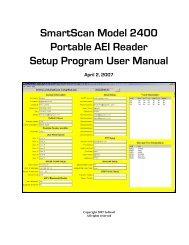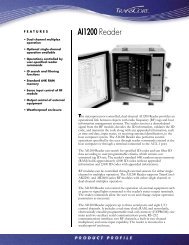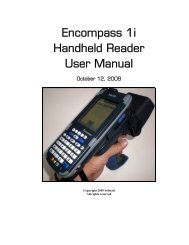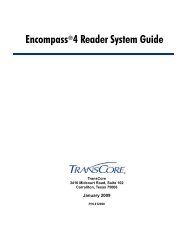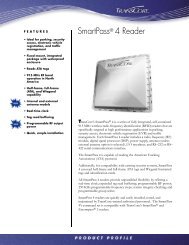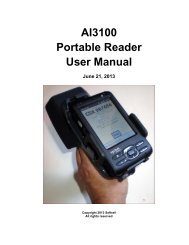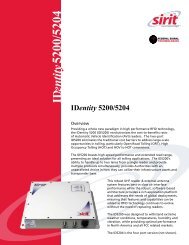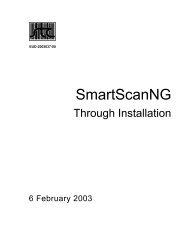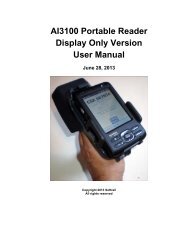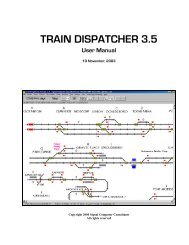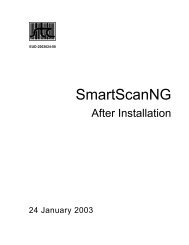Train Dispatcher 3 Manual - Signal Computer Consultants
Train Dispatcher 3 Manual - Signal Computer Consultants
Train Dispatcher 3 Manual - Signal Computer Consultants
- No tags were found...
You also want an ePaper? Increase the reach of your titles
YUMPU automatically turns print PDFs into web optimized ePapers that Google loves.
<strong>Train</strong> <strong>Dispatcher</strong> 3switch, diamond or connecting line. In Figure 17 the number of devices from the entrance signal to the first signal tothe right of the entrance signal on the second track from the top of the figure is 9.Entrance <strong>Signal</strong>Figure 17 - Entrance-Exit <strong>Signal</strong> Commands6.2.5. Stack Route CommandsThere are many occasions when a dispatcher wants to clear a route as soon as a conflicting situation is resolved. Forexample, a dispatcher wants to clear a train out of siding as soon as a train moving in the opposite position clears themainline block in front of the siding Without stacking, the dispatcher has to constantly monitor the situation until thereis no longer a conflict and then clear the new route.Stacking allows the dispatcher to enter the next route to be cleared into the system. As soon as the system sees thatthere is no longer a conflict, it will automatically clear the route by positioning the switches and clearing the signal.To set up a stacked route, place the mouse pointer on the signal you want to clear next and click the right mousebutton. A pop-up menu will appear. Select the “Add Stack Command” and the signal will begin to blink in the samefashion as the entrance-exit command. Next find the signal where you want the stacked route to end, place the mousepointer on the signal, and then click the left or right mouse button. If <strong>Train</strong> <strong>Dispatcher</strong> 3 can find a path from thebeginning to the ending signal it will give you a message that the stack command was added. The stacked route will alsobe displayed in yellow. Only those portions of the route that are currently unoccupied will be shown in yellow. A numberwill also appear at the base of signal indicating the number of routes that have been stacked for that signal.Unlike entrance-exit commands, stack commands can only go to the next signal. In Figure 17, if the signal shown as theentrance signal is specified as the beginning of a stacked route, there are only two signals that could be designated asthe ending signal. These are the first signals to the right of the entrance signal on the second and third tracks from thetop of the figure.You can designate up to five stacked routes per signal. The first stacked route you enter will be the next route clearedwhen the current conflict is resolved. To see a list of stacked routes place the mouse pointer on the signal and click theright mouse button. A pop-up menu will appear which will have a “Delete Stack Command XXX (entrance signal name) –(exit signal name)” menu item for each stacked route. To close the pop-up menu, place the mouse pointer at anylocation outside the pop-up menu and click the left mouse button.To delete a stack command, select the appropriate “Delete Stack Command” menu item.6.2.6. Automatic <strong>Signal</strong>ing of DiamondsDiamonds can be automatically signaled. This means that routes can be cleared across a diamond in both directions atthe same time. If conflicting routes are cleared across a diamond the first train that hits the approach track to thediamond will be cleared to proceed across the diamond. The signals governing the diamond for the other routes willautomatically go to stop until the diamond is no longer occupied by the first train, at which time the next train to arrive atthe approach track to the diamond will be cleared to proceed.If the diamond is not set to be automatically signaled, only one route across the diamond can be cleared at any giventime.To determine if a diamond is automatically signaled, place the mouse pointer on the diamond and look at the diamond’sparameters in the Status Display line.Page 206 December, 2000