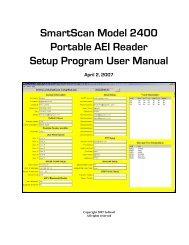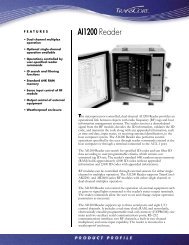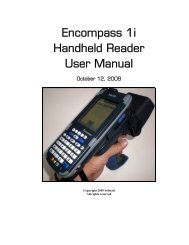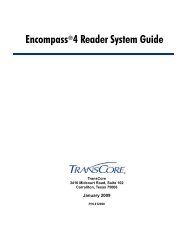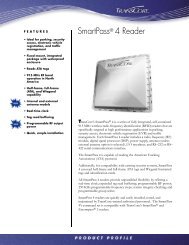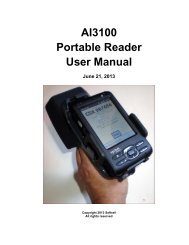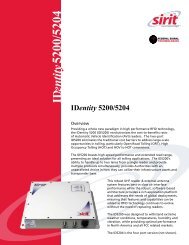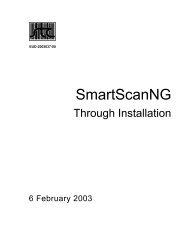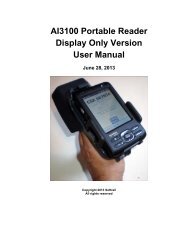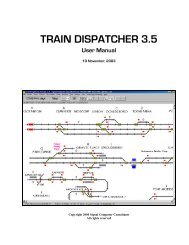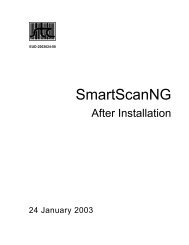Train Dispatcher 3 Manual - Signal Computer Consultants
Train Dispatcher 3 Manual - Signal Computer Consultants
Train Dispatcher 3 Manual - Signal Computer Consultants
- No tags were found...
Create successful ePaper yourself
Turn your PDF publications into a flip-book with our unique Google optimized e-Paper software.
<strong>Train</strong> <strong>Dispatcher</strong> 3♦♦To Time – the time the slow order expires.Slow Order Speeds – is a group of fields for each type of train in each direction, which contains the maximumspeeds the trains can travel over the track, block or switch when the slow order is in effect. If the speed for atrain type is blank, the slow order does not affect the speeds for that type of train.7.9. Alert SystemCentralized Traffic Control systems generally allow dispatchers to view their entire territories at one time by usingseveral monitors or a wall board. Because most computers only have one monitor, <strong>Train</strong> <strong>Dispatcher</strong> 3 cannot, in somecases, display the entire territory on a single screen even if the track diagram is zoomed out and the monitor is set at itshighest resolution.To help the user, <strong>Train</strong> <strong>Dispatcher</strong> 3 has a message alert system, which informs the user of situations that may requirehis or her attention. The system can generate an alert message for any of the following situations:♦♦♦♦♦♦♦♦♦When a train arrives on the territoryWhen a train is stopped waiting at a signalWhen a train is stopped because of a wayside defect detector alarmWhen a block permit will become active in 30 minutesWhen a block permit becomes activeWhen a slow order becomes activeWhen a train is late arriving at a passenger stationWhen a train has locomotive problems which affect the train’s performanceWhen a train is having problems that require it to stop♦ When a train’s crew will expire in two hours♦ When a train’s crew expiresThe user can decide which alert messages will be generated and whether they will have an associated audio alarm (seeParagraph 8.2).Alert messages will appear in the status line near the top of the screen (see Figure 31) if the mouse pointer is notplaced on a train, track block, switch, diamond, or signal. If the mouse pointer is on any one of these items, instead ofthe alert message, information on that item will be displayed in the status line.Figure 31 - Alert MessagesThe alert displayed in the status line is either the last alert that occurred or the last alert the user looked at. To set thisoption to be the last alert that occurred, select the “Display Last Alert” menu item under the “View” menu.There are three buttons located above the status line that are associated with the alert system. These are the “PrevAlert”, “Next Alert” and “Go to Alert”. The program saves a list of the 50 most recent alert messages. Each alertmessage is assigned a sequential number. If there is an alert message after the one that is currently being displayed inthe status line, the “Next Alert” button will be active (not gray). To display the next alert message, click the “Next Alert”button. If there is an alert message previous to the one being displayed, the “Prev Alert” button will also be active.Clicking on the “Go to Alert” button will cause the mouse pointer to be positioned on the territory screen at the location(train or track block) that caused the alert condition displayed in the status line.Page 326 December, 2000