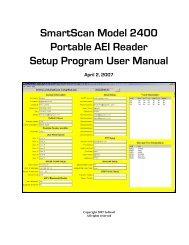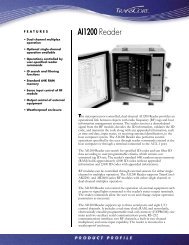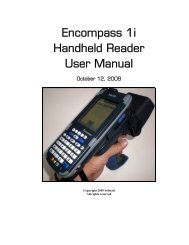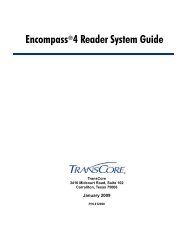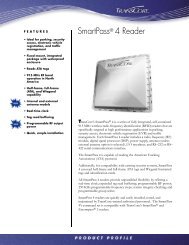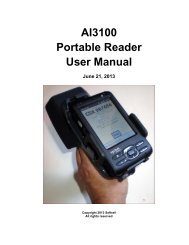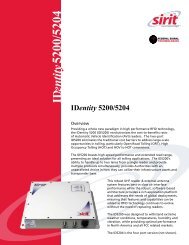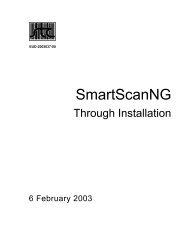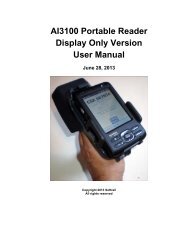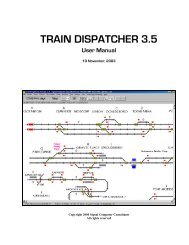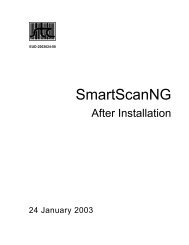Train Dispatcher 3 Manual - Signal Computer Consultants
Train Dispatcher 3 Manual - Signal Computer Consultants
Train Dispatcher 3 Manual - Signal Computer Consultants
- No tags were found...
You also want an ePaper? Increase the reach of your titles
YUMPU automatically turns print PDFs into web optimized ePapers that Google loves.
<strong>Train</strong> <strong>Dispatcher</strong> 3♦♦♦♦♦♦♦♦♦♦♦o <strong>Train</strong> Identifiero Block in which the train is located at the start of the simulationo Direction the train is moving at the start of the simulationo Time (in minutes) the crew has been on duty at the start of the simulationo The first work area the train will see after the start of the simulationo The number of multiple entries the train has made at the start of the simulation<strong>Train</strong>s in this list are sorted by their <strong>Train</strong> Identifier.Start time - is the time of the day the simulation will start.Scheduled for - is a group of check boxes that indicate for which days of the week the start time is valid. Asingle start time entry can be used for every day of the week.No end time - <strong>Train</strong> <strong>Dispatcher</strong> 3 can run the simulation for multiple days up to 90. If this box is checked, <strong>Train</strong><strong>Dispatcher</strong> 3 will not end the simulation until 90 days after the start.End time - the time the simulation will end.after xx days - is the number of days (or 24 hour periods) the simulation will run. If this number is 0, the starttime is 00:01, and the end time is 23:59, the simulation will start at 00:01 on the first day and end at 23:59on the first day. If the number of days is 1, the simulation will start at 00:01 on the first day and end at 23:59on the second day.<strong>Train</strong> – is the train identifier of the selected train in the “<strong>Train</strong> location at start time” listStart block – is the block where the selected train will be located when the simulation startsCrew time – is the time the crew has been on duty for the selected train at the start of the simulation.Start direction – is the direction in which the selected train is traveling at the start of the simulation.Start at work area – is the number of the next work area in which the selected train is scheduled to performwork. If the train has not performed work at any of the scheduled areas at the start of the simulation, thisnumber will be 1. If it has already completed work at the first work area, this number will be 2.Start at multiple entry – is the number of multiple entries the train has completed prior to the start of thesimulation. If the train has never left the territory this number will be 0. If the train has left the territory onceand returned, this number will be 1.9.5. Entrance/Exit LocationsEach entrance/exit location has information regarding its entrance priority, whether or not it is a yard entrance,whether or not the yard has a capacity limitation, and whether or not the train has to ask the dispatcher for permissionto enter the territory at the location.The user can view information about each entrance/exit location by selecting the “Entrance/Exit Location” menu itemunder the “Data” menu in the menu bar at the top of the screen. The Entrance/Exit Location Window in Figure 49 willappear.Page 486 December, 2000