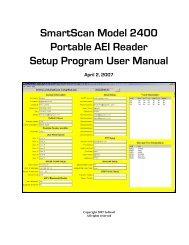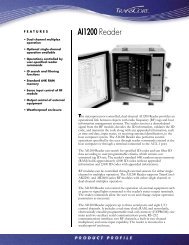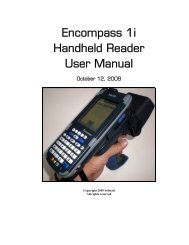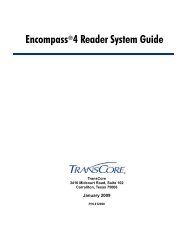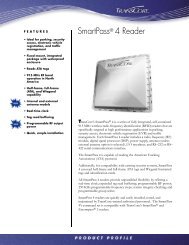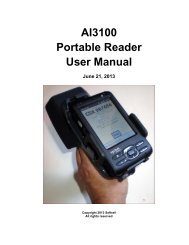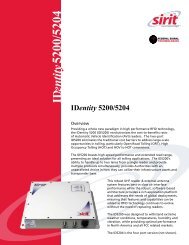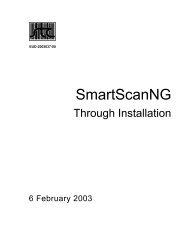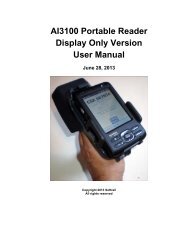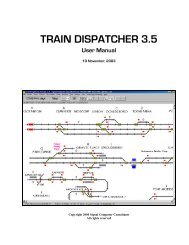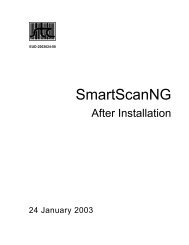Train Dispatcher 3 Manual - Signal Computer Consultants
Train Dispatcher 3 Manual - Signal Computer Consultants
Train Dispatcher 3 Manual - Signal Computer Consultants
- No tags were found...
Create successful ePaper yourself
Turn your PDF publications into a flip-book with our unique Google optimized e-Paper software.
<strong>Train</strong> <strong>Dispatcher</strong> 39.3.4. <strong>Train</strong> Data - Passenger Schedule DialogThis function allows a user to define a train’s departure time for each platform defined in the territory. To enter thisinformation the user clicks the “Passenger Schedule” tab in one of the “<strong>Train</strong> Data” dialogs, and the <strong>Train</strong> Data –Passenger Schedule dialog will appear (see Figure 46).Figure 46 - <strong>Train</strong> Data - Passenger Schedule DialogEach <strong>Train</strong> Data – Passenger Schedule dialog can display up to 10 station platform names. If the territory has morethat 10 platforms, there will be multiple <strong>Train</strong> Data – Passenger Schedule dialogs. Each will have a tab such as“Passenger Schedule 1”, “Passenger Schedule 2”, etc.The following describes the fields in the <strong>Train</strong> Data -- Passenger Schedule dialog.♦♦♦♦Platform name -- names of the platforms defined for the territory. The user cannot add or delete platformnames in this dialog. To perform this function, select the “Station Platform Data” menu item under the “Data”menu in the menu bar.Scheduled Departure -- contains the time the train is scheduled to depart the passenger station or platform.The time is entered in 24-hour military time. To enter 1 AM, type “100” or “0100”. To enter 1 PM, type“1300”.Dwell Time -- contains the amount of time in seconds the train will stay at the station to load and unloadpassengers. The first train in Figure 46 will depart, for example, 60 seconds after it arrived if it is behindschedule. If it is running ahead of schedule, it will depart at the scheduled departure time.Add XXX minutes to departures -- since adding passenger schedules is a long and tedious process, we addedthis feature to simplify the schedule entry for subsequent or earlier trains that run on schedules similar totrains already entered. To add or subtract time from a train schedule enter the time in minutes (negativeminutes to subtract time) and click the “Add“ button. All departure times in the <strong>Train</strong> Data – PassengerSchedule dialog will be immediately updated.9.4. Simulation Start TimesWhen a simulation is started the user can specify a number of start times. The user can view information about starttimes.Page 466 December, 2000