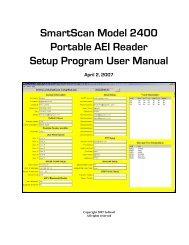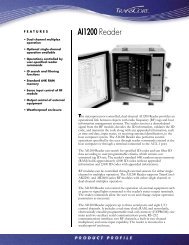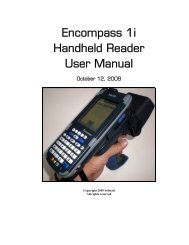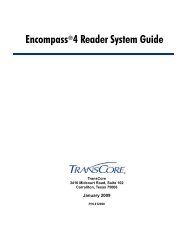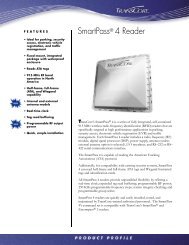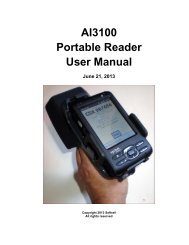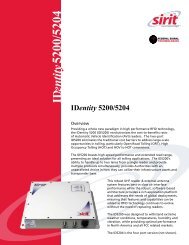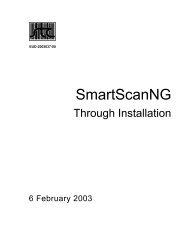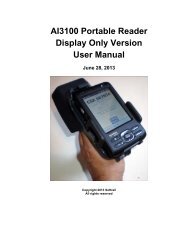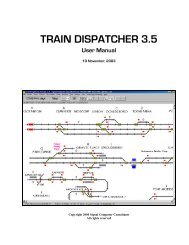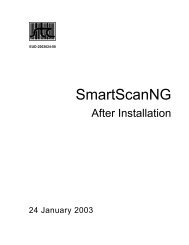Train Dispatcher 3 Manual - Signal Computer Consultants
Train Dispatcher 3 Manual - Signal Computer Consultants
Train Dispatcher 3 Manual - Signal Computer Consultants
- No tags were found...
Create successful ePaper yourself
Turn your PDF publications into a flip-book with our unique Google optimized e-Paper software.
<strong>Train</strong> <strong>Dispatcher</strong> 35.2. Simulation (with playback) ModeThis mode allows the user to run the simulation and create a playback file. When this mode is selected, the system willfirst check to see if a simulation is running. If there is a simulation running the system will ask the user if he wants torestart the simulation. The user must select “Yes” to enter into this mode.After the user clicks the “Start” button and selects a start time, the system will then ask the user for the name of theplayback file. The file name must have an extension of “.ply” to indicate it is a playback simulation. Please note that thesystem will generate about 200 to 400 K of data for each hour of the simulation. For 24 simulated hours as much as12 MB of data will be stored in this file.The playback file allows the user to review previous simulations. <strong>Signal</strong> <strong>Computer</strong> <strong>Consultants</strong> also plans to develop ascreen saver program from a user generated playback file.5.3. Playback ModeIn playback mode the system will ask the user for the name of the playback file. After entering a playback name thesystem will display the Simulation Playback Time dialog in Figure 14.Figure 14 - Simulation Playback Time DialogThe playback of a simulation can be fast forwarded to a particular time in the simulation by entering a time and day inthe “Jump to start time” and “day of week” fields different from the simulation’s original start time and day. Once thesystem reaches the time and day specified in the “Jump to start time” and “day of week” fields, it will continue theplayback of the simulation at the speed specified in the “Time Multiplier” field in the tool bar on the main screen.During playback the user can stop and start the time clock, change the time multiplier, zoom-in or out, scroll around thedisplay and display various status windows. The user cannot throw switches or clear signals during playback. He can,however, at any time in the playback, stop the operation and place the system into the simulation without playbackmode. This allows the user to continue on with a new simulation at any point in the playback of a previous simulation.5.4. CTC Control Mode<strong>Signal</strong> <strong>Computer</strong> Consultant’s plans to develop an enhanced version of <strong>Train</strong> <strong>Dispatcher</strong> 3 called <strong>Train</strong> <strong>Dispatcher</strong> 3Pro. This enhanced version will have the ability to control and monitor wayside railroad equipment or a model railroad.In anticipation of this enhancement <strong>Train</strong> <strong>Dispatcher</strong> 3 and Track Builder 3 have already been modified to include manyof the necessary functions. For example, the remote control and monitor fields in the block, switch, and signalproperties are used to identify field hardware to the system.5.5. External I/O Mode<strong>Signal</strong> <strong>Computer</strong> Consultant’s plans to develop an enhanced version of <strong>Train</strong> <strong>Dispatcher</strong> 3 called <strong>Train</strong> <strong>Dispatcher</strong> 3Pro. This enhanced system will have the ability to drive an external CTC machine. Instead of using the mouse to clearPage 166 December, 2000