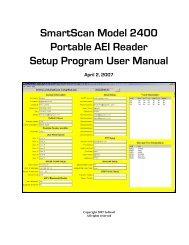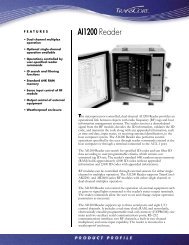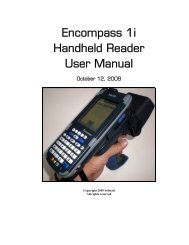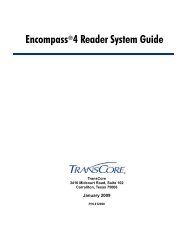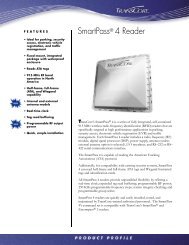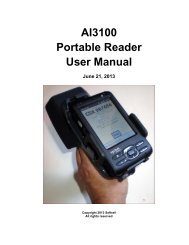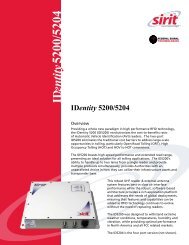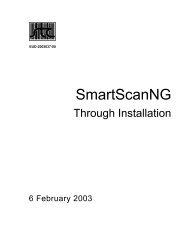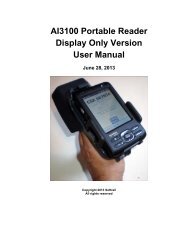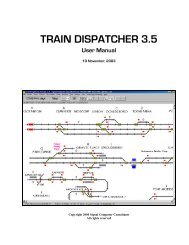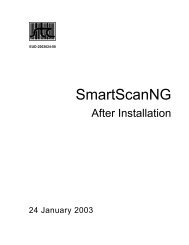Train Dispatcher 3 Manual - Signal Computer Consultants
Train Dispatcher 3 Manual - Signal Computer Consultants
Train Dispatcher 3 Manual - Signal Computer Consultants
- No tags were found...
Create successful ePaper yourself
Turn your PDF publications into a flip-book with our unique Google optimized e-Paper software.
<strong>Train</strong> <strong>Dispatcher</strong> 3Figure 50 - Block Permits WindowThis window displays information about all block permits. To re-size any of the columns in this window, place the mouseon a vertical separator in the columns header, and, while holding down the left mouse button, drag the mouse to the leftor right. Once the columns are re-sized, the user can save the column widths for the next time the window is displayedby clicking the “Save Column Widths” button.This window can be sorted by the block permits’ track names or the requested times for the block permits to start byclicking the “Sort Track” or “Sort Time” buttons.To add a new block permit click the “New” button. To delete or edit a block permit, first place the mouse pointer on itsdata and single click the left mouse button to select (highlight) the block permit. Then click the “Delete” or “Edit” button.The “Edit” button will cause the Block Permit dialog to appear (see Figure 51).You can also place the mouse on data in a block permit’s row and click the right mouse button, which will cause a popupmenu having “New”, “Edit” and “Delete” menu items to appear. Double clicking the left mouse button on data in ablock permit’s row will automatically cause the Block Permit dialog to appear in the edit mode.The following describes each of the fields in the dialog:♦♦Figure 51 - Block Permit DialogNumber – is the internal number, which cannot be changed by the user, that the system has assigned to theblock permit.From time -- contains the requested start time of the block permit. The time is entered in 24-hour militarytime. For example, 1 AM would be entered as “0100” and 1 PM as “1300.♦♦To time -- contains the requested end time of the block permit. The time is entered in 24-hour military time.For example, 1 AM would be entered as “0100” and 1 PM as “1300”.Scheduled for – is a group of check boxes that indicate the days of the week the block permit will be active.Page 506 December, 2000