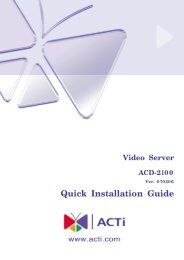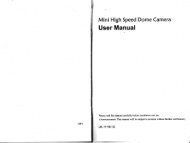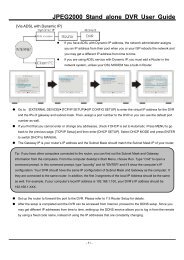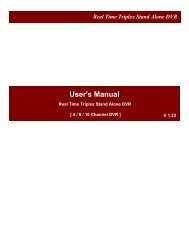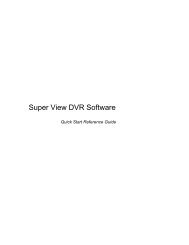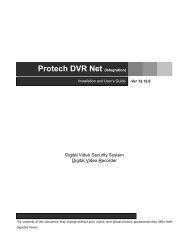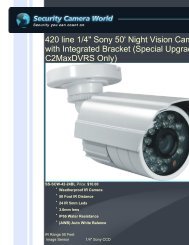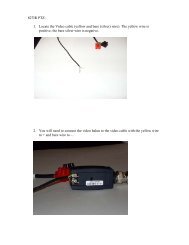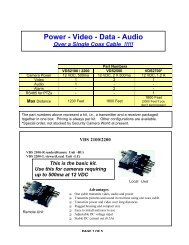You also want an ePaper? Increase the reach of your titles
YUMPU automatically turns print PDFs into web optimized ePapers that Google loves.
VIVOTEKNetworkThis <strong>se</strong>ction explains how to configure a wired network connection for the Network Camera.Network TypeLANSelect this option when the Network Camera is deployed on a local area network (LAN) and is intendedto be acces<strong>se</strong>d by local computers. The default <strong>se</strong>tting for the Network Type is LAN. Rememer to clickSave when you complete the Network <strong>se</strong>tting.Get IP address automatically: Select this option to obtain an available dynamic IP address assigned bythe DHCP <strong>se</strong>rver each time the camera is connected to the LAN.U<strong>se</strong> fixed IP address: Select this option to manually assign a static IP address to the Network Camera.1. You can make u<strong>se</strong> of VIVOTEK Installation Wizard 2 on the software CD to easily <strong>se</strong>t up the NetworkCamera on LAN. Plea<strong>se</strong> refer to Software installation on page 10 for details.2. Enter the static IP, Subnet mask, Default router, and Primary DNS provided by your ISP.Enable UPnP pre<strong>se</strong>ntation: Select this option to enable UPnP TM pre<strong>se</strong>ntation for your Network Cameraso that whenever a Network Camera is pre<strong>se</strong>nted to the LAN, shortcuts of connected Network Cameraswill be listed in My Network Places. You can click the shortcut to link to the web brow<strong>se</strong>r. Currently,UPnP TM is supported by Windows XP or later. Note that to utilize this feature, plea<strong>se</strong> make sure theUPnP TM component is installed on your computer.30 - <strong>U<strong>se</strong>r</strong>'s <strong>Manual</strong>