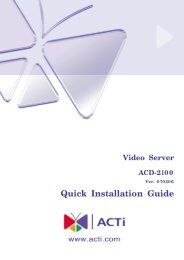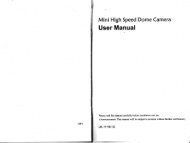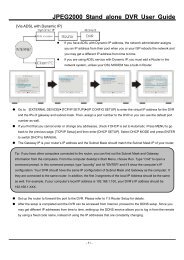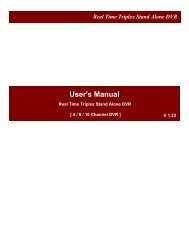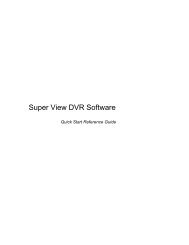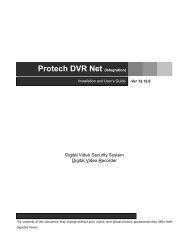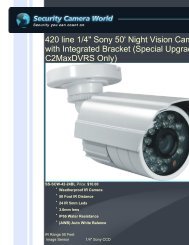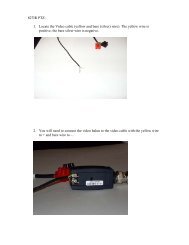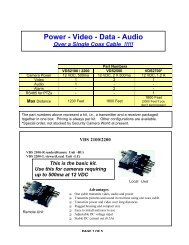You also want an ePaper? Increase the reach of your titles
YUMPU automatically turns print PDFs into web optimized ePapers that Google loves.
VIVOTEKFTP: Select to <strong>se</strong>nd the media files to an FTP <strong>se</strong>rver when a trigger is activated.■ Server address: Enter the domain name or IP address of the FTP <strong>se</strong>rver.■ Server portBy default, the FTP <strong>se</strong>rver port is <strong>se</strong>t to 21. It can also be assigned to another port number between1025 and 65535.■ <strong>U<strong>se</strong>r</strong> name: Enter the login name of the FTP account.■ Password: Enter the password of the FTP account.■ FTP folder nameEnter the folder where the media file will be placed. If the folder name does not exist, the NetworkCamera will create one on the FTP <strong>se</strong>rver.■ Passive modeMost firewalls do not accept new connections initiated from external requests. If the FTP <strong>se</strong>rversupports passive mode, <strong>se</strong>lect this option to enable passive mode FTP and allow data transmission topass through the firewall.To verify if the FTP <strong>se</strong>ttings are correctly configured, click Test. The result will be shown in a pop-upwindow as shown below. If successful, you will also receive a test.txt file on the FTP <strong>se</strong>rver.Click Save to enable the <strong>se</strong>ttings, then click Clo<strong>se</strong> to exit the page.<strong>U<strong>se</strong>r</strong>'s <strong>Manual</strong> - 63