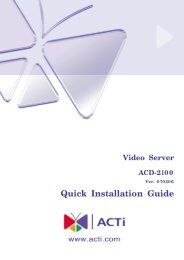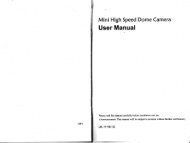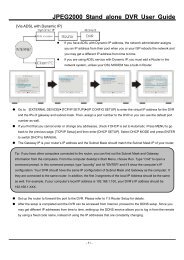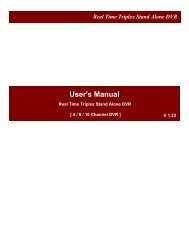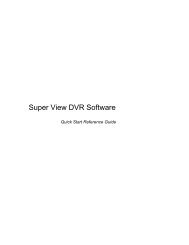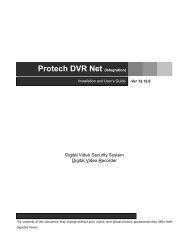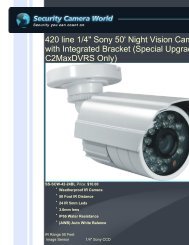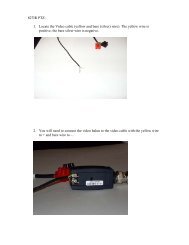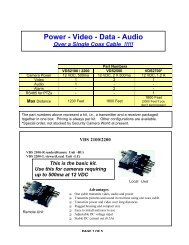You also want an ePaper? Increase the reach of your titles
YUMPU automatically turns print PDFs into web optimized ePapers that Google loves.
VIVOTEKWhen completed, click Save to enable the <strong>se</strong>ttings and click Clo<strong>se</strong> to exit Event Settings page. The newevent <strong>se</strong>ttings / <strong>se</strong>rver <strong>se</strong>ttings / media <strong>se</strong>ttings will appear in the event drop-down list on the Applicationpage.Here is an example of Application page with an event <strong>se</strong>tting:When the Event Status is ON, once an event is triggered by motion detection, the Network Camera willautomatically <strong>se</strong>nd snapshots via e-mail.If you want to stop the event trigger, you can click ON to turn it to OFF status or click Delete to removethe event <strong>se</strong>tting.To remove a <strong>se</strong>rver <strong>se</strong>tting from the list, <strong>se</strong>lect a <strong>se</strong>rver name from the drop-down list and click Delete.Note that only when the <strong>se</strong>rver <strong>se</strong>tting is not being applied to an event <strong>se</strong>tting can it be deleted.To remove a media <strong>se</strong>tting from the list, <strong>se</strong>lect a media name from the drop-down list and click Delete.Note that only when the media <strong>se</strong>tting is not being applied to an event <strong>se</strong>tting can it be deleted.<strong>U<strong>se</strong>r</strong>'s <strong>Manual</strong> - 61