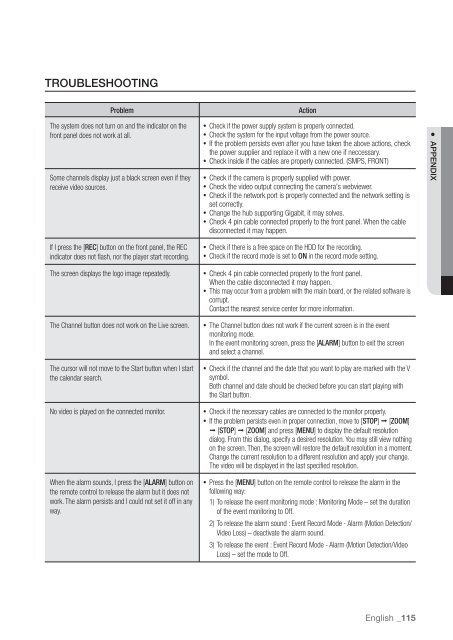Samsung SRN-470D User Manual - Use-IP
Samsung SRN-470D User Manual - Use-IP
Samsung SRN-470D User Manual - Use-IP
You also want an ePaper? Increase the reach of your titles
YUMPU automatically turns print PDFs into web optimized ePapers that Google loves.
TROUBLESHOOTINGProblemActionThe system does not turn on and the indicator on thefront panel does not work at all.Some channels display just a black screen even if theyreceive video sources.• Check if the power supply system is properly connected.• Check the system for the input voltage from the power source.• If the problem persists even after you have taken the above actions, checkthe power supplier and replace it with a new one if neccessary.• Check inside if the cables are properly connected. (SMPS, FRONT)• Check if the camera is properly supplied with power.• Check the video output connecting the camera's webviewer.• Check if the network port is properly connected and the network setting isset correctly.• Change the hub supporting Gigabit, it may solves.• Check 4 pin cable connected properly to the front panel. When the cabledisconnected it may happen.● APPENDIXIf I press the [REC] button on the front panel, the RECindicator does not flash, nor the player start recording.The screen displays the logo image repeatedly.The Channel button does not work on the Live screen.The cursor will not move to the Start button when I startthe calendar search.No video is played on the connected monitor.When the alarm sounds, I press the [ALARM] button onthe remote control to release the alarm but it does notwork. The alarm persists and I could not set it off in anyway.• Check if there is a free space on the HDD for the recording.• Check if the record mode is set to ON in the record mode setting.• Check 4 pin cable connected properly to the front panel.When the cable disconnected it may happen.• This may occur from a problem with the main board, or the related software iscorrupt.Contact the nearest service center for more information.• The Channel button does not work if the current screen is in the eventmonitoring mode.In the event monitoring screen, press the [ALARM] button to exit the screenand select a channel.• Check if the channel and the date that you want to play are marked with the Vsymbol.Both channel and date should be checked before you can start playing withthe Start button.• Check if the necessary cables are connected to the monitor properly.• If the problem persists even in proper connection, move to [STOP] [ZOOM] [STOP] [ZOOM] and press [MENU] to display the default resolutiondialog. From this dialog, specify a desired resolution. You may still view nothingon the screen. Then, the screen will restore the default resolution in a moment.Change the current resolution to a different resolution and apply your change.The video will be displayed in the last specified resolution.• Press the [MENU] button on the remote control to release the alarm in thefollowing way:1) To release the event monitoring mode : Monitoring Mode – set the durationof the event monitoring to Off.2) To release the alarm sound : Event Record Mode - Alarm (Motion Detection/Video Loss) – deactivate the alarm sound.3) To release the event : Event Record Mode - Alarm (Motion Detection/VideoLoss) – set the mode to Off.English _115