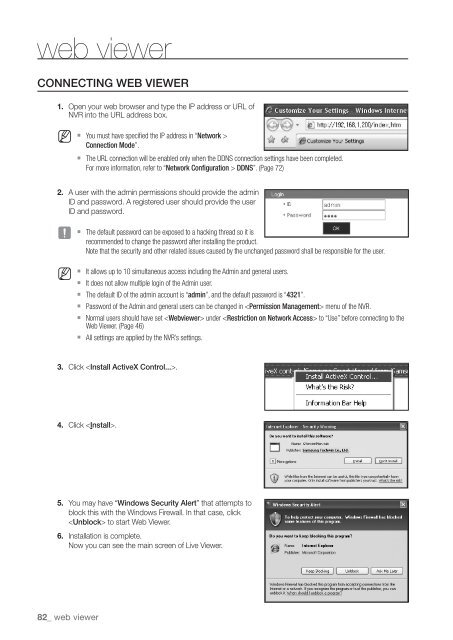Samsung SRN-470D User Manual - Use-IP
Samsung SRN-470D User Manual - Use-IP
Samsung SRN-470D User Manual - Use-IP
Create successful ePaper yourself
Turn your PDF publications into a flip-book with our unique Google optimized e-Paper software.
web viewerCONNECTING WEB VIEWER1. Open your web browser and type the <strong>IP</strong> address or URL ofNVR into the URL address box.M` You must have specified the <strong>IP</strong> address in “Network >Connection Mode”.` The URL connection will be enabled only when the DDNS connection settings have been completed.For more information, refer to “Network Configuration > DDNS”. (Page 72)2. A user with the admin permissions should provide the adminID and password. A registered user should provide the userID and password.JM` The default password can be exposed to a hacking thread so it isrecommended to change the password after installing the product.Note that the security and other related issues caused by the unchanged password shall be responsible for the user.` It allows up to 10 simultaneous access including the Admin and general users.` It does not allow multiple login of the Admin user.` The default ID of the admin account is “admin”, and the default password is “4321”.` Password of the Admin and general users can be changed in menu of the NVR.` Normal users should have set under to “<strong>Use</strong>” before connecting to theWeb Viewer. (Page 46)` All settings are applied by the NVR’s settings.3. Click .4. Click .5. You may have “Windows Security Alert” that attempts toblock this with the Windows Firewall. In that case, click to start Web Viewer.6. Installation is complete.Now you can see the main screen of Live Viewer.82_ web viewer