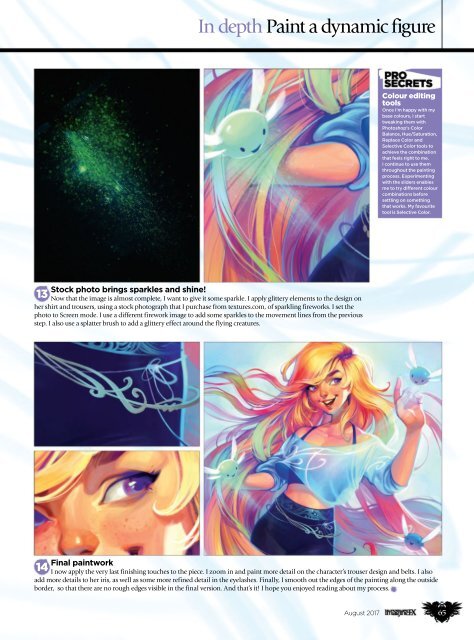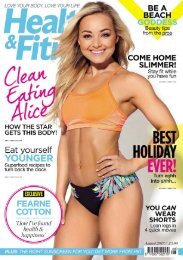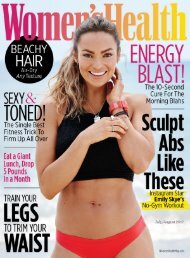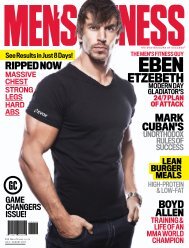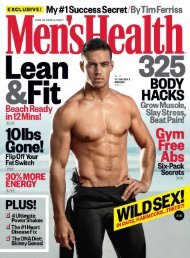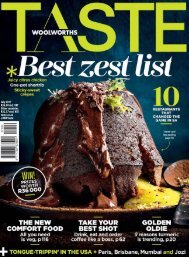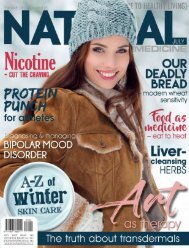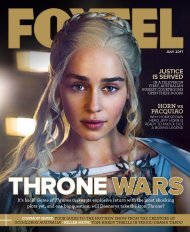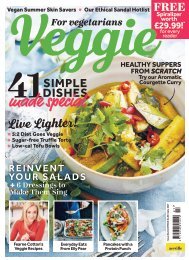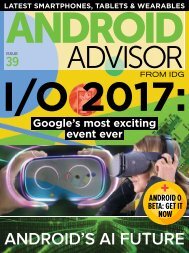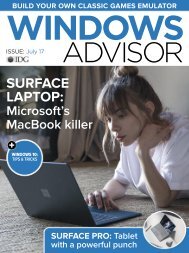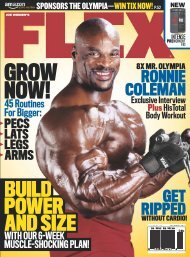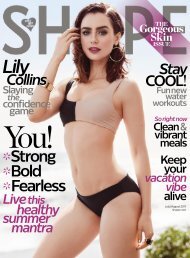i-m-a-g-i-n-efx-august
You also want an ePaper? Increase the reach of your titles
YUMPU automatically turns print PDFs into web optimized ePapers that Google loves.
In depth Paint a dynamic figure<br />
colour editing<br />
tools<br />
Once I’m happy with my<br />
base colours, I start<br />
tweaking them with<br />
Photoshop’s Color<br />
Balance, Hue/Saturation,<br />
Replace Color and<br />
Selective Color tools to<br />
achieve the combination<br />
that feels right to me.<br />
I continue to use them<br />
throughout the painting<br />
process. Experimenting<br />
with the sliders enables<br />
me to try different colour<br />
combinations before<br />
settling on something<br />
that works. My favourite<br />
tool is Selective Color.<br />
Stock photo brings sparkles and shine!<br />
13<br />
Now that the image is almost complete, I want to give it some sparkle. I apply glittery elements to the design on<br />
her shirt and trousers, using a stock photograph that I purchase from textures.com, of sparkling fireworks. I set the<br />
photo to Screen mode. I use a different firework image to add some sparkles to the movement lines from the previous<br />
step. I also use a splatter brush to add a glittery effect around the flying creatures.<br />
Final paintwork<br />
14<br />
I now apply the very last finishing touches to the piece. I zoom in and paint more detail on the character’s trouser design and belts. I also<br />
add more details to her iris, as well as some more refined detail in the eyelashes. Finally, I smooth out the edges of the painting along the outside<br />
border, so that there are no rough edges visible in the final version. And that’s it! I hope you enjoyed reading about my process.<br />
August 2017<br />
65