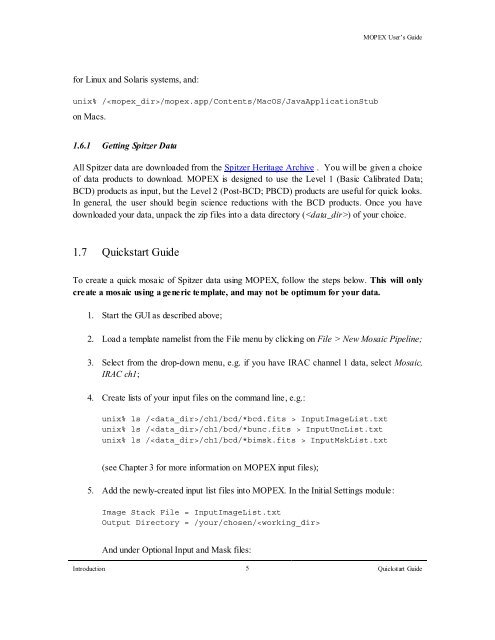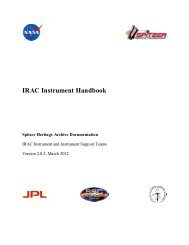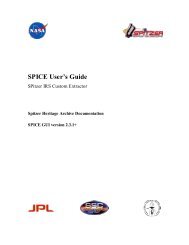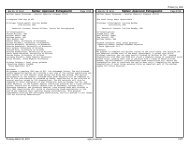- Page 1 and 2: MOPEX User’s Guide MOsaicking and
- Page 3 and 4: MOPEX User’s Guide Chapter 4. Ove
- Page 5 and 6: MOPEX User’s Guide 7.4 PRF Estima
- Page 7 and 8: Chapter 1. Introduction MOPEX User
- Page 9: MOPEX User’s Guide • If you are
- Page 13 and 14: Chapter 2. Overview of MOPEX MOPEX
- Page 15 and 16: For instructions on how to run MOPE
- Page 17 and 18: 2.3.1 Additional Functionality MOPE
- Page 19 and 20: MOPEX User’s Guide mosaic_mask.pl
- Page 21 and 22: MOPEX User’s Guide Choosing the r
- Page 23 and 24: MOPEX User’s Guide photometry), o
- Page 25 and 26: Chapter 3. MOPEX Input MOPEX User
- Page 27 and 28: 3.2 MOPEX Input List Files MOPEX Us
- Page 29 and 30: Chapter 4. Overlap (overlap.pl) MOP
- Page 31 and 32: MOPEX User’s Guide 3. Background
- Page 33 and 34: MOPEX User’s Guide Output Directo
- Page 35 and 36: ncpu_multiprocess = 1 default = 1 I
- Page 37 and 38: 4.3.3 Overlap Modules: S/N Estimato
- Page 39 and 40: σ = σ 2 readnoise g 2 + σ 2 conf
- Page 41 and 42: MOPEX User’s Guide Generated Head
- Page 43 and 44: OUTPUT MOPEX User’s Guide Generat
- Page 45 and 46: OUTPUT MOPEX User’s Guide Generat
- Page 47 and 48: MOPEX User’s Guide When choosing
- Page 49 and 50: MOPEX User’s Guide offsets and th
- Page 51 and 52: Chapter 5. Mosaicking (mosaic.pl) M
- Page 53 and 54: MOPEX User’s Guide They do not ne
- Page 55 and 56: MOPEX User’s Guide interpolated u
- Page 57 and 58: MOPEX User’s Guide more informati
- Page 59 and 60: MOPEX User’s Guide Pixel by Size:
- Page 61 and 62:
OUTPUT None DISCUSSION MOPEX User
- Page 63 and 64:
MOPEX User’s Guide This module al
- Page 65 and 66:
MOPEX User’s Guide negative numbe
- Page 67 and 68:
DISCUSSION MOPEX User’s Guide For
- Page 69 and 70:
MOPEX User’s Guide then interpola
- Page 71 and 72:
MOPEX User’s Guide This module pe
- Page 73 and 74:
DISCUSSION MOPEX User’s Guide Mos
- Page 75 and 76:
PURPOSE MOPEX User’s Guide This m
- Page 77 and 78:
DISCUSSION No further information.
- Page 79 and 80:
MOPEX User’s Guide processed in o
- Page 81 and 82:
MOPEX User’s Guide Min Pix Number
- Page 83 and 84:
MOPEX User’s Guide Box Median Bia
- Page 85 and 86:
MOPEX User’s Guide If coverage >=
- Page 87 and 88:
MOPEX User’s Guide Refine Outlier
- Page 89 and 90:
MOPEX User’s Guide Reinterpolatio
- Page 91 and 92:
PURPOSE MOPEX User’s Guide The in
- Page 93 and 94:
MOPEX User’s Guide The tile speci
- Page 95 and 96:
MOPEX User’s Guide Standard Devia
- Page 97 and 98:
Mosaic Coverage File (mosaic_cov.fi
- Page 99 and 100:
There are no user-defined input par
- Page 101 and 102:
COMMAND LINE INPUT See INPUT. OUTPU
- Page 103 and 104:
MOPEX User’s Guide limitations di
- Page 105 and 106:
6.3 Running APEX MOPEX User’s Gui
- Page 107 and 108:
MOPEX User’s Guide Point Source D
- Page 109 and 110:
Figure 6.1: Overview of the main pr
- Page 111 and 112:
Relevant Pipelines: All PURPOSE INP
- Page 113 and 114:
NICE = 1 save_namelist = 1 MOPEX Us
- Page 115 and 116:
MOPEX User’s Guide Mosaic PRF Fil
- Page 117 and 118:
create_unc_mosaic = 1 use_std_to_de
- Page 119 and 120:
MOPEX User’s Guide Use Refined Po
- Page 121 and 122:
MOPEX User’s Guide Here FLUXCONV
- Page 123 and 124:
MOPEX User’s Guide This module cr
- Page 125 and 126:
MOPEX User’s Guide year) and with
- Page 127 and 128:
MOPEX User’s Guide Mosaic FIF Tab
- Page 129 and 130:
MOPEX User’s Guide Tile BCD file
- Page 131 and 132:
MOPEX User’s Guide Window X, Y: (
- Page 133 and 134:
MOPEX User’s Guide neighboring pi
- Page 135 and 136:
⎛ ⎜ ⎜ P( j) = ⎜ 1+ ⎜ ⎜
- Page 137 and 138:
&END MOPEX User’s Guide if use_ps
- Page 139 and 140:
MOPEX User’s Guide \float Tile_Of
- Page 141 and 142:
MOPEX User’s Guide Input Type: De
- Page 143 and 144:
MOPEX User’s Guide pixels set to
- Page 145 and 146:
MOPEX User’s Guide This module co
- Page 147 and 148:
MOPEX User’s Guide is recorded as
- Page 149 and 150:
&END OUTPUT MOPEX User’s Guide Th
- Page 151 and 152:
INPUT Columns selection: MOPEX User
- Page 153 and 154:
PURPOSE MOPEX User’s Guide Fits t
- Page 155 and 156:
MOPEX User’s Guide given below. O
- Page 157 and 158:
6.5.19 APEX Modules: Aperture Photo
- Page 159 and 160:
MOPEX User’s Guide This module al
- Page 161 and 162:
Condition Builder: Some simple sele
- Page 163 and 164:
MOPEX User’s Guide Fatal Mask Bit
- Page 165 and 166:
MOPEX User’s Guide Pixel by Size:
- Page 167 and 168:
MOPEX User’s Guide Mosaic PRF Fil
- Page 169 and 170:
PRF_ResampleX_Factor = 100, PRF_Res
- Page 171 and 172:
7.3 Running PRF Estimate MOPEX User
- Page 173 and 174:
MOPEX User’s Guide 3. Outlier Rej
- Page 175 and 176:
PURPOSE MOPEX User’s Guide Set up
- Page 177 and 178:
MOPEX User’s Guide Most users wil
- Page 179 and 180:
DISCUSSION MOPEX User’s Guide Wit
- Page 181 and 182:
7.5.5 PRF Estimate Modules: Split B
- Page 183 and 184:
MOPEX User’s Guide Fit Seed: (int
- Page 185 and 186:
Chapter 8. Basic Concepts in MOPEX
- Page 187 and 188:
8.2 Outlier Detection MOPEX User’
- Page 189 and 190:
MOPEX User’s Guide Figure 8.3: An
- Page 191 and 192:
MOPEX User’s Guide Two ways to es
- Page 193 and 194:
MOPEX User’s Guide USE_DUAL_OUTLI
- Page 195 and 196:
MOPEX User’s Guide Figure 8.9: As
- Page 197 and 198:
MOPEX User’s Guide Important: Usi
- Page 199 and 200:
MOPEX User’s Guide Figure 8.12: T
- Page 201 and 202:
8.3.2 Thresholding MOPEX User’s G
- Page 203 and 204:
T cl = P min − T min SegLevel MOP
- Page 205 and 206:
Centroid _ X = ∑ i∈cluster X(i)
- Page 207 and 208:
MOPEX User’s Guide where IPi is t
- Page 209 and 210:
MOPEX User’s Guide Figure 8.18: T
- Page 211 and 212:
8.4.5 Cubic: Bicubic Interpolation
- Page 213 and 214:
z n = ∑ r(r≠n ) Onr(I n − Ir
- Page 215 and 216:
MOPEX User’s Guide the parameter
- Page 217 and 218:
MOPEX User’s Guide Figure 8.22: P
- Page 219 and 220:
MOPEX User’s Guide that resembles
- Page 221 and 222:
∑ AP = a i ⋅ I i MOPEX User’s
- Page 223 and 224:
MOPEX User’s Guide In particular
- Page 225 and 226:
8.9.3 Aperture Uncertainties MOPEX
- Page 227 and 228:
MOPEX User’s Guide e.g. if you wi
- Page 229 and 230:
MOPEX User’s Guide In order to ru
- Page 231 and 232:
MOPEX User’s Guide from the GUI,
- Page 233 and 234:
9.4.2.1 Input Files and Output Dire
- Page 235 and 236:
MOPEX User’s Guide Table 9.1: Lis
- Page 237 and 238:
9.7.2 APEX User List Multiframe (ap
- Page 239 and 240:
9.7.4 Single-frame mode (apex_1fram
- Page 241 and 242:
MOPEX User’s Guide Table 9.6: Lis
- Page 243 and 244:
Appendix A. Full List of MOPEX Scri
- Page 245 and 246:
A.1.3 Under Construction Running MO
- Page 247 and 248:
Appendix B. Full List of Modules in
- Page 249 and 250:
Mosaic Interpolate run_mosaic_int P
- Page 251 and 252:
Running MOPEX on the Command Line a
- Page 253 and 254:
B.5 PRF Estimate Modules Running MO
- Page 255 and 256:
Instrument PRF Samp c Norm Radius (
- Page 257:
Some Tips for MOPEX with Spitzer Da