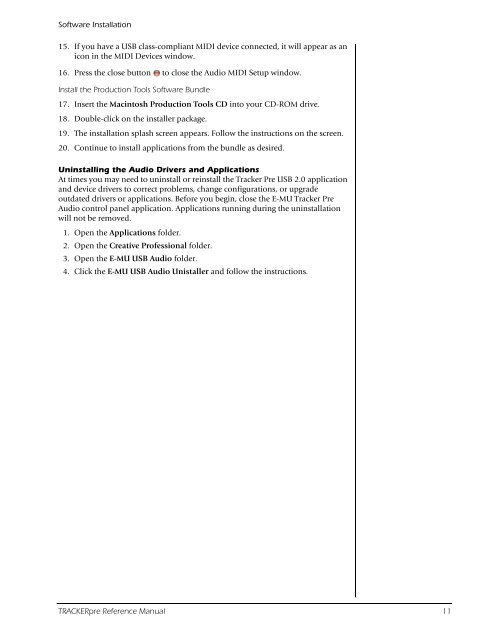Audio Interface / Mobile Preamp - zZounds.com
Audio Interface / Mobile Preamp - zZounds.com
Audio Interface / Mobile Preamp - zZounds.com
You also want an ePaper? Increase the reach of your titles
YUMPU automatically turns print PDFs into web optimized ePapers that Google loves.
Software Installation<br />
15. If you have a USB class-<strong>com</strong>pliant MIDI device connected, it will appear as an<br />
icon in the MIDI Devices window.<br />
16. Press the close button to close the <strong>Audio</strong> MIDI Setup window.<br />
Install the Production Tools Software Bundle<br />
17. Insert the Macintosh Production Tools CD into your CD-ROM drive.<br />
18. Double-click on the installer package.<br />
19. The installation splash screen appears. Follow the instructions on the screen.<br />
20. Continue to install applications from the bundle as desired.<br />
Uninstalling the <strong>Audio</strong> Drivers and Applications<br />
At times you may need to uninstall or reinstall the Tracker Pre USB 2.0 application<br />
and device drivers to correct problems, change configurations, or upgrade<br />
outdated drivers or applications. Before you begin, close the E-MU Tracker Pre<br />
<strong>Audio</strong> control panel application. Applications running during the uninstallation<br />
will not be removed.<br />
1. Open the Applications folder.<br />
2. Open the Creative Professional folder.<br />
3. Open the E-MU USB <strong>Audio</strong> folder.<br />
4. Click the E-MU USB <strong>Audio</strong> Unistaller and follow the instructions.<br />
TRACKERpre Reference Manual 11