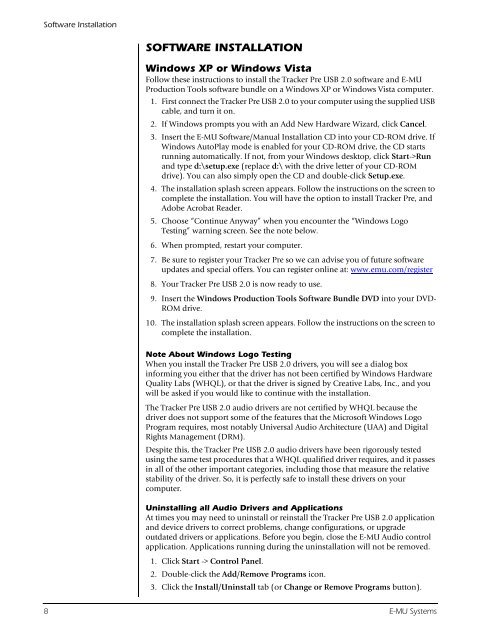Audio Interface / Mobile Preamp - zZounds.com
Audio Interface / Mobile Preamp - zZounds.com
Audio Interface / Mobile Preamp - zZounds.com
Create successful ePaper yourself
Turn your PDF publications into a flip-book with our unique Google optimized e-Paper software.
Software Installation<br />
SOFTWARE INSTALLATION<br />
Windows XP or Windows Vista<br />
Follow these instructions to install the Tracker Pre USB 2.0 software and E-MU<br />
Production Tools software bundle on a Windows XP or Windows Vista <strong>com</strong>puter.<br />
1. First connect the Tracker Pre USB 2.0 to your <strong>com</strong>puter using the supplied USB<br />
cable, and turn it on.<br />
2. If Windows prompts you with an Add New Hardware Wizard, click Cancel.<br />
3. Insert the E-MU Software/Manual Installation CD into your CD-ROM drive. If<br />
Windows AutoPlay mode is enabled for your CD-ROM drive, the CD starts<br />
running automatically. If not, from your Windows desktop, click Start->Run<br />
and type d:\setup.exe (replace d:\ with the drive letter of your CD-ROM<br />
drive). You can also simply open the CD and double-click Setup.exe.<br />
4. The installation splash screen appears. Follow the instructions on the screen to<br />
<strong>com</strong>plete the installation. You will have the option to install Tracker Pre, and<br />
Adobe Acrobat Reader.<br />
5. Choose “Continue Anyway” when you encounter the “Windows Logo<br />
Testing” warning screen. See the note below.<br />
6. When prompted, restart your <strong>com</strong>puter.<br />
7. Be sure to register your Tracker Pre so we can advise you of future software<br />
updates and special offers. You can register online at: www.emu.<strong>com</strong>/register<br />
8. Your Tracker Pre USB 2.0 is now ready to use.<br />
9. Insert the Windows Production Tools Software Bundle DVD into your DVD-<br />
ROM drive.<br />
10. The installation splash screen appears. Follow the instructions on the screen to<br />
<strong>com</strong>plete the installation.<br />
Note About Windows Logo Testing<br />
When you install the Tracker Pre USB 2.0 drivers, you will see a dialog box<br />
informing you either that the driver has not been certified by Windows Hardware<br />
Quality Labs (WHQL), or that the driver is signed by Creative Labs, Inc., and you<br />
will be asked if you would like to continue with the installation.<br />
The Tracker Pre USB 2.0 audio drivers are not certified by WHQL because the<br />
driver does not support some of the features that the Microsoft Windows Logo<br />
Program requires, most notably Universal <strong>Audio</strong> Architecture (UAA) and Digital<br />
Rights Management (DRM).<br />
Despite this, the Tracker Pre USB 2.0 audio drivers have been rigorously tested<br />
using the same test procedures that a WHQL qualified driver requires, and it passes<br />
in all of the other important categories, including those that measure the relative<br />
stability of the driver. So, it is perfectly safe to install these drivers on your<br />
<strong>com</strong>puter.<br />
Uninstalling all <strong>Audio</strong> Drivers and Applications<br />
At times you may need to uninstall or reinstall the Tracker Pre USB 2.0 application<br />
and device drivers to correct problems, change configurations, or upgrade<br />
outdated drivers or applications. Before you begin, close the E-MU <strong>Audio</strong> control<br />
application. Applications running during the uninstallation will not be removed.<br />
1. Click Start -> Control Panel.<br />
2. Double-click the Add/Remove Programs icon.<br />
3. Click the Install/Uninstall tab (or Change or Remove Programs button).<br />
8 E-MU Systems