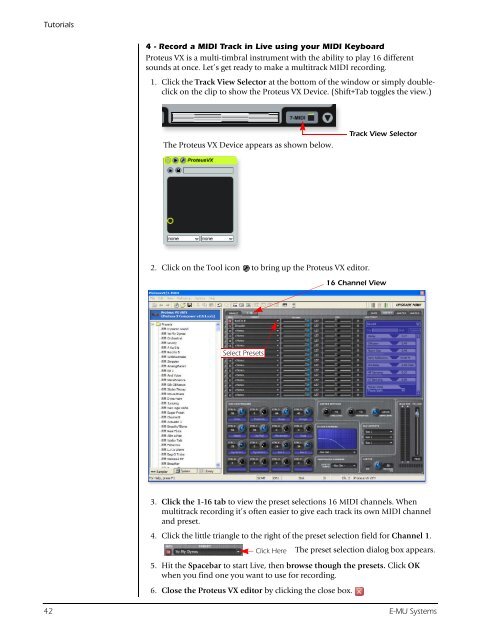Audio Interface / Mobile Preamp - zZounds.com
Audio Interface / Mobile Preamp - zZounds.com
Audio Interface / Mobile Preamp - zZounds.com
You also want an ePaper? Increase the reach of your titles
YUMPU automatically turns print PDFs into web optimized ePapers that Google loves.
Tutorials<br />
4 - Record a MIDI Track in Live using your MIDI Keyboard<br />
Proteus VX is a multi-timbral instrument with the ability to play 16 different<br />
sounds at once. Let’s get ready to make a multitrack MIDI recording.<br />
1. Click the Track View Selector at the bottom of the window or simply doubleclick<br />
on the clip to show the Proteus VX Device. (Shift+Tab toggles the view.)<br />
The Proteus VX Device appears as shown below.<br />
2. Click on the Tool icon to bring up the Proteus VX editor.<br />
Select Presets<br />
3. Click the 1-16 tab to view the preset selections 16 MIDI channels. When<br />
multitrack recording it’s often easier to give each track its own MIDI channel<br />
and preset.<br />
4. Click the little triangle to the right of the preset selection field for Channel 1.<br />
Click Here<br />
The preset selection dialog box appears.<br />
5. Hit the Spacebar to start Live, then browse though the presets. Click OK<br />
when you find one you want to use for recording.<br />
6. Close the Proteus VX editor by clicking the close box.<br />
Track View Selector<br />
16 Channel View<br />
42 E-MU Systems