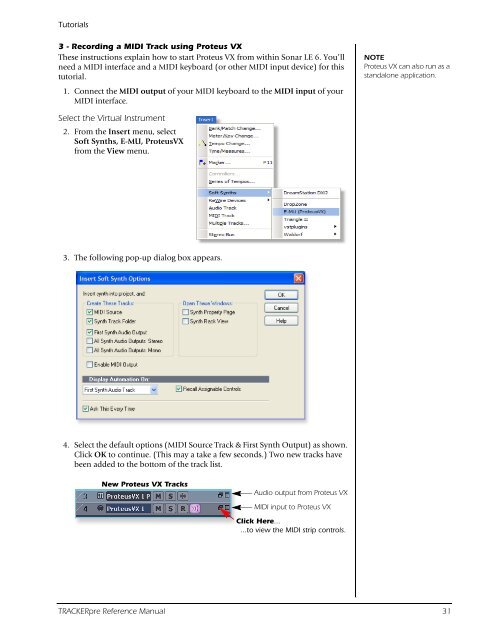Audio Interface / Mobile Preamp - zZounds.com
Audio Interface / Mobile Preamp - zZounds.com
Audio Interface / Mobile Preamp - zZounds.com
Create successful ePaper yourself
Turn your PDF publications into a flip-book with our unique Google optimized e-Paper software.
Tutorials<br />
3 - Recording a MIDI Track using Proteus VX<br />
These instructions explain how to start Proteus VX from within Sonar LE 6. You’ll<br />
need a MIDI interface and a MIDI keyboard (or other MIDI input device) for this<br />
tutorial.<br />
1. Connect the MIDI output of your MIDI keyboard to the MIDI input of your<br />
MIDI interface.<br />
Select the Virtual Instrument<br />
2. From the Insert menu, select<br />
Soft Synths, E-MU, ProteusVX<br />
from the View menu.<br />
3. The following pop-up dialog box appears.<br />
4. Select the default options (MIDI Source Track & First Synth Output) as shown.<br />
Click OK to continue. (This may a take a few seconds.) Two new tracks have<br />
been added to the bottom of the track list.<br />
New Proteus VX Tracks<br />
<strong>Audio</strong> output from Proteus VX<br />
MIDI input to Proteus VX<br />
Click Here...<br />
...to view the MIDI strip controls.<br />
NOTE<br />
Proteus VX can also run as a<br />
standalone application.<br />
TRACKERpre Reference Manual 31